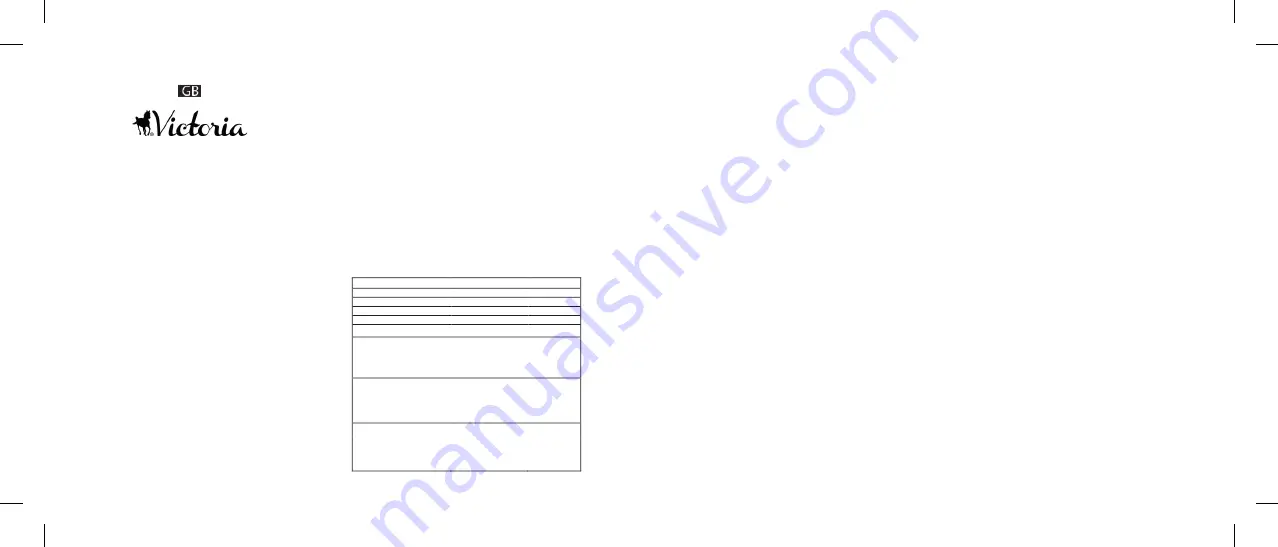
VICTORIA desktop and pocket calculators
GVA260
GVZ62F
GVZ127
GVZ62Z
GVA430AP
GVZ62N
GVZ152
GVZ62K
GVZ136AP
GVA612F
GVZ109
GVA612Z
GVA140V
GVA612N
GVA270
GVA612K
GVA703AT
GVA740
Functions:
-
Auto power-off: the calculator shuts down automatically if it is
not used for 5–12 minutes.
-
Memory with four functions: add, subtract, recall and clear.
Memory functions:
[M+]:
pressing this button adds the number on the display to the
memory. MEMORY is shown on the display.
[M+]:
pressing this button subtracts the number on the display
from the memory. MEMORY is shown on the display.
For VZ-127, VZ-136AP, VZ109 and GVA270 types:
[MRC]:
Pressing this button once recalls the contents of the
memory; pressing it a second time deletes the contents of the
memory.
For VA-430AP and VA-260:
[MR]:
pressing this button recalls the contents of the memory.
[MC]:
pressing this button clears the contents of the memory.
Calculations:
Example
Key Operation
Display
6 + 7 = 13
[6][+][7][=]
13.
10-4 = 6
[1 ][0][-][4] [=]
6.
7 x 5 = 35
[7][x][5][=]
35.
14 + 7 = 2
[1][4][÷][7][=]
2.
√
64
[6][4][
√
]
8.
80 x 9 = 720 +
[8][0][x][9][M+]
720.
50 x 6=300-
[5][0][x][6][M-]
300.
20 x 3 = 60 +
[2][0][x][3][M+]
60.
[MRC]
480.
Original sum=$160
[1][6][0][TAX+]
TAX+
180
calculated price+TAX+
[TAX+]
TAX
20
and the result
(rate=12.5%)
Price with rate=180
[1 ][8][0] [TAX-]
TAX-
160
calculated price-TAX-
UAX-]
TAX
20
and the result
(rate=12.5%)
2
Operating instructions
Maintenance:
-
Protect the calculator against humidity. Should
the device become wet, dry it before usage.
-
Do not use strong solvents for cleaning.
-
Do not drop the calculator or otherwise expose it to
physical harm.
-
Avoid storing the calculator in the back pocket or
in any other place where it might bend.
Decimal place selectors (VA
-270):
Selection of decimal place display mode:
"↓": the result is rounded down automatically
according to the setting of the buttons determining
the number of decimals.
"5/4"
: the result is rounded automatically according
to the setting of the buttons determining the number
of decimals.
Buttons determining the number of decimal places:
Buttons determining the number of decimal places:
F: The result is displayed without rounding
4,2,0: sets the number of decimal places displayed in the
various operating modes.
+: in this mode, the value refers to 1/100. (For
example, when typing 8, the result is 0.08)
►
Pressing this button deletes the last character on the
display.
GT:
total function (grand total)
For example: 123 + 5 = 128
= 133
GT
261
3
Selecting the decimal model (GVA270):
'CUT':
The decimal selector system automatically rounds the
result down at the decimal value.
'UP
': The decimal selector system automatically rounds the
result up at the decimal value.
5/4
: The decimal selector system does not automatically round
the result at the decimal value.
Selecting the decimal digitally (GVA270):
The selector is used to select the valid decimals.
F:
Floating point system that displays the result without rounding.
3,2,0 (or any other numbers): the extent of rounding is
determined by the place of decimals, as well as by CUT, UP and
5/4
ADD2:
When the selector is in this position, then the digital
selector system automatically selects two decimals (for
example, when selecting 8, the result is 0.08). Once this is
selected, this position remains the default setting.
Selecting Tax Rate (GVA270):
For example: select the 12.5% rate
ON/AC
The rate is set at 12.5, then press the RATE-TAX+ buttons to store
it.
Once the rate has been stored, it cannot be deleted, only
overwritten by a different rate value.
Press the ON/AC RATE TAX- buttons to display the rate.
See the table "Calculations"
Replacing the battery:
If the display is dim, this means that battery voltage is low. This
may result in incorrect calculations, so replace the batteries as
soon as possible.
-
Unscrew the screws holding the back panel of the
calculator and remove it.
-
Remove the old batteries.
-
Insert the new batteries.
-
Replace the back panel and the screws.
-
Press the
[ON]
button.
4


















