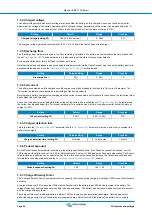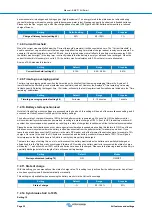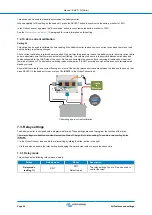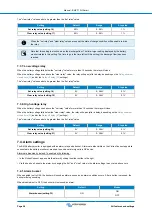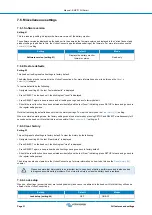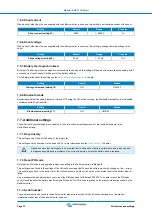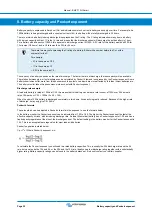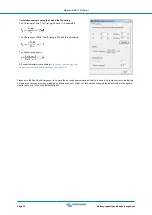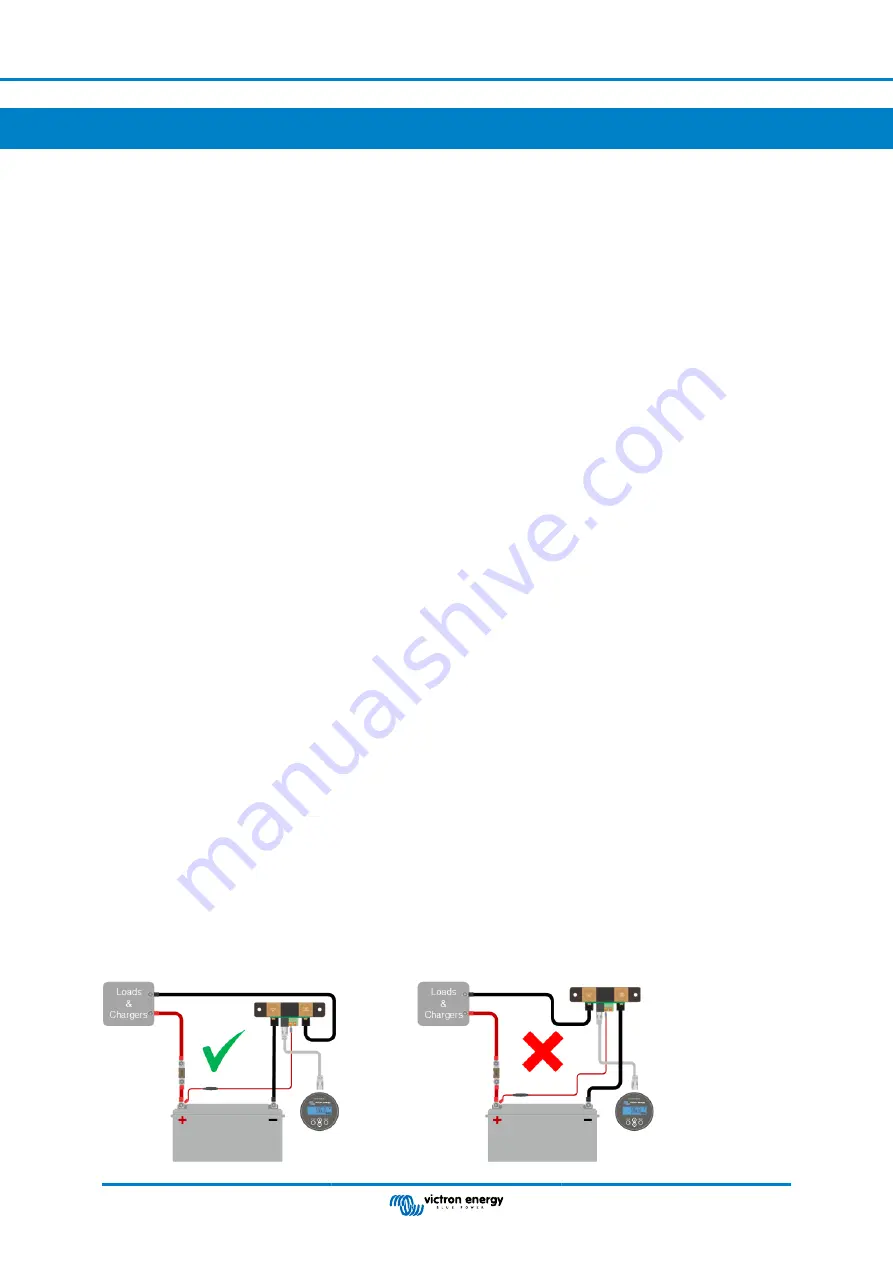
9. Troubleshooting
9.1. Functionality issues
9.1.1. Unit is dead
On first connection the display of the head unit should be active.
If this is not the case check the fuse in the B cable and also check the cable itself and its terminals.
9.1.2. Unable to change VictronConnect settings
Settings can only be changed if the battery monitor is running on the most up to date firmware. Update to the latest firmware with
the VictronConnect app.
9.2. Connection issues
9.2.1. Cannot connect via Bluetooth
It is highly unlikely that the Bluetooth interface is faulty. Some pointers to try before seeking support:
• Is the battery monitor powered up? The display on the head unit should be active. If not see the
• Is another phone or tablet already connected to the battery monitor? Only one phone or tablet can be connected to the battery
monitor at any given time. Make sure no other devices are connected and try again.
• Is the VictronConnect app up to date?
• Are you close enough to the battery monitor? In an open space, the maximum distance is about 20 meters.
• Are you using the Windows version of the VictronConnect app? This version is unable to connect via Bluetooth. Use Android,
iOS or macOS instead (or use the USB - VE.Direct interface).
For connection issues, see the troubleshooting section of the VictronConnect manual:
https://www.victronenergy.com/live/
.
9.2.2. PIN code lost
Note that the PIN code is only applicable when connecting to the battery monitor via Bluetooth.
If you have lost the PIN code you will need to reset the PIN code to its default PIN code, see the
More information and specific instructions can be found in the VictronConnect manual:
https://www.victronenergy.com/live/
.
9.3. Incorrect readings
9.3.1. Charge and discharge current are inverted
The charge current should be shown as a positive value. For example: 1.45A.
The discharge current should be shown as a negative value. For example: -1.45A.
If the charge and discharge currents are reversed, the negative power cables on the battery monitor must be swapped.
Manual - BMV-710H Smart
Page 37
Troubleshooting