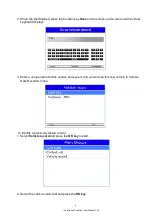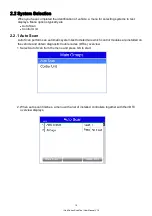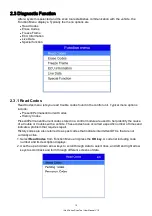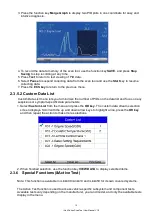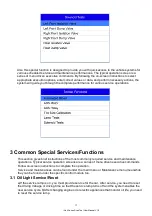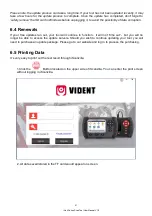iLink Series Scan Tool User Manual V1.0
21
4.3.2 Record Data
The
Record Data
function is used to record PIDs to help diagnose intermittent drivability problems that
can’t be determined by any other method.
Menu options typically include:
●
Complete Data
●
Custom Data
●
Unit of measure (Please refer to Chapter 1.5.2)
NOTE
There are two types of trigger methods used.
●
Manual Trigger---triggers recording whenever operators press the
OK
key.
●
DTC trigger--- automatically triggers recording when a code is detected by vehicle. DTC Trigger
is not available on all vehicles. Some vehicles need to be driven for a long period of time to store
a code after a drivability fault occurs. If
DTC trigger
is selected to make a recording, there might
not be drastic change in the data before and after trigger.
To record data:
1. Select Record data from the menu and press the
OK
key.
2. Refer to
View Data
to set up
Complete Data Set
or
Customer Data Set
to record.
3. If the recording is to be overwritten, selected
Yes
; if data is not to be overwritten, pick
No
to
return to Select Memory screen and choose another one.
4. If
Manual Trigger
is selected, following screen displays:
5. If
DTC Trigger
is picked, following screen displays:
6. Press the
OK
key to start recording or wait codes to trigger.
NOTE
Different vehicles communicate at different speeds and support a different number of PIDs.
Therefore, the maximum number of frames that can be recorded varies.The code reader keeps
recording data until
●the memory is full.
● the operator presses the
ESC
key.
7. After recording, the code reader displays a prompt to
Playback.
8. Select
YES
to view recorded data; pick
NO
or press the
ESC
key to return to
Record Data
.
4.3.3 Playback Data
The
Playback Data
is used to playback recorded PID data.
1.
Scroll with the up and down arrow key to select
Playback Data
from the Menu.
2.
Use the
UP/DOWN
key to select a memory area that is marked with an asterisk (*) and press
the
OK
to confirm.
4.4 View Freeze Frame
Freeze Frame menu displays freeze frame data, a snapshot of critical vehicle operating
conditions automatically recorded by the on-board computer at the time of the DTC set. It is a
good function to help determine what caused the fault.
1. Select
View Freeze Frame
from the Diagnostic Menu. Details of freeze frame data displays.
2. Use the up and down arrow keys to scroll through data to select lines, and left and right arrow
keys to scroll back and forth through different screens of data. If no freeze frame detected, the
message “No freeze frame data stored!” is displayed.
3. Use the
ESC
key to return to Diagnostic Menu.
4.5 Read I/M Readiness Status Data
I/M Readiness option allows to view a snapshot of the operations for the emission system on
OBDII/EOBD vehicles.