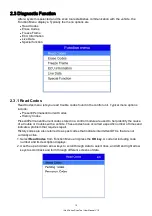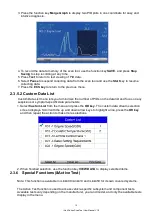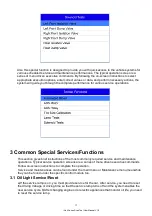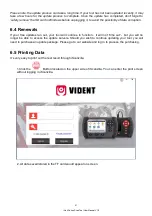iLink Series Scan Tool User Manual V1.0
26
3.
Scroll with the arrow keys to select desired testing entries and press the
OK key
. Details of the
test record displays.
4.
If you are reviewing live data or freeze frame data, use the function key
Next Frame
or
Pre.
Frame
to scroll through all possible frames when necessary.
5.
To erase a record, scroll with the arrow keys to highlight it and press the function key
Delete
.
To delete all records, press the function key
Delete All
. Answer
Yes
to delete and
No
to quit.
6. Software Update and Printing
To apply software updates to the tool you will need a Windows PC/Laptop and an TF Card Reader.
6.1 Registration part 1 - Create an account
Firstly you need to create an account with Vident and register your tool. This can be done through the
update software iScanzilla or through our website.
1. Just select your tool from the list on the Vident>Support&Service>Update Client and Manuals page
(
http://www.videnttech.com/support/update/
) and follow the instructions to download the latest version
of iScanzilla.
In the package you can find a disc preloaded with iScanzilla. You can install from disc directly
too.