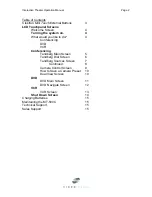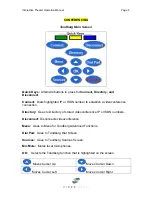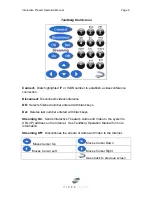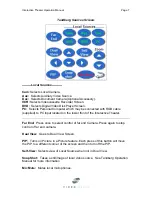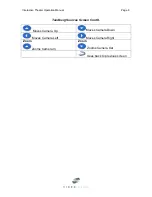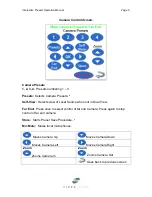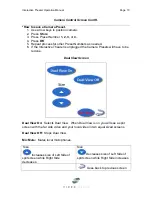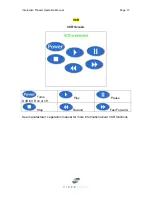Interactive Theater Operation Manual
Page 2
Table of Contents
Crestron
Mini Touch
External Buttons
3
LCD Touchpanel Screens
Welcome
Screen
4
Turning the system on.
4
What would you like to do?
4
Conferencing
DVD
VCR
Conferencing
Tandberg
Main
Screen
5
Tandberg
Dial
Screen
6
Tandberg
Sources
Screen
7
Continued.
8
Camera
Control
Screen
9
How to Save a Camera Preset
10
Dual
View
Screen
10
DVD
DVD
Main
Screen
11
DVD
Navigate
Screen
12
VCR
VCR
Screen
13
Shut Down Screen
14
Charging
Batteries
15
Maintaining
the
MT-500C
15
Technical
Support
15
Sales
Support 15