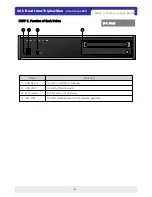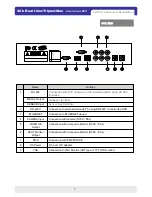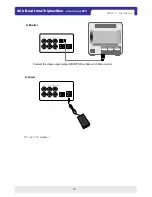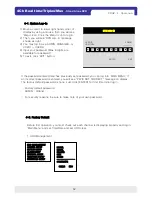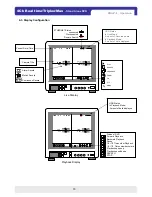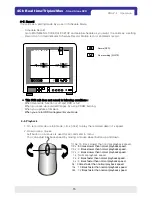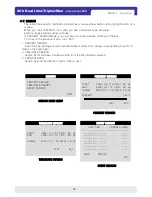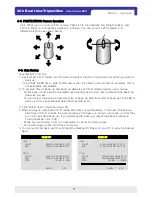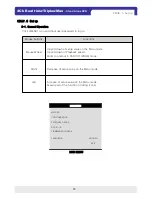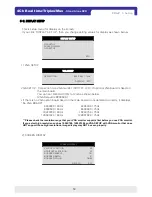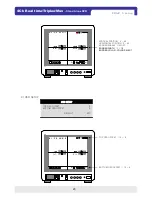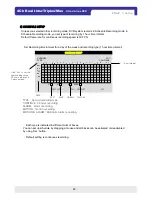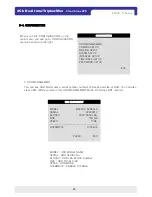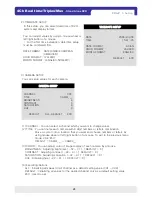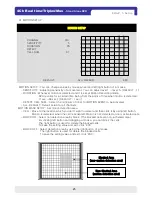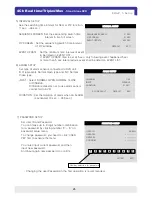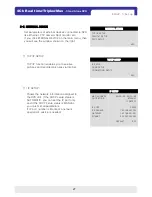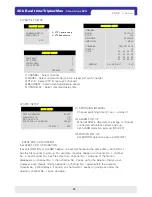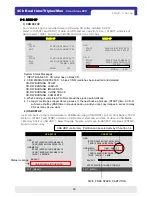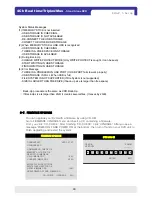19
4Ch Real time/Triplex/Mux
- Stand Alone DVR
5-2. DISPLAY SETUP
1) VGA SETUP
This is setup menu for display on the screen.
If you click ‘DISPLAY SET UP’, then you change setting values for display as shown below.
VGA SETUP : Connection to a VGA monitor (CRT/TFT LCD), if optional VGA board is fixed on
the main board.
You can set ‘RESOLUTION’ for VGA as shown below.
(VGA Default is 800X600.)
*If there is no VGA option board fixed on the main board or not detected correctly, it displays
“No VGA BOARD”
640X480 / 60Hz
800X600 / 60Hz
1024X768 / 60Hz
1280X1224 / 60Hz
640X480 / 75Hz
800X600 / 75Hz
1024X768 / 75Hz
1280X1024 / 75Hz
CHAP. 5 Set up
VGA SETUP
SCREEN DISPLAY
OSD SETUP
ESC
DISPLAY SETUP
RESOLUTION 800 X 600 / 75Hz
DEFAULT ESC
VGA SETUP
2) SCREEN DISPLAY
VERTICAL POSITION 24
HORIZONTAL POSITION 00
BOARDER ENABLE ON
BOARDER WIDTH 01
BOARDER COLOR GRAY
DEFAULT ESC
SCREEN DISPLAY
** Please check the resolution range that your VGA monitor supports first before you use VGA monitor.
If you select high resolution such as 1024X768, 1280X1224 on VGA SETUP with VGA monitor that does
NOT support those high resolutions, image display may NOT be seen properly.