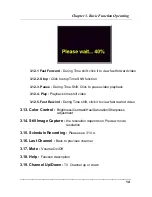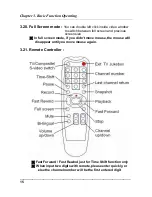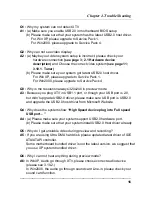Chapter 1. Overview
1.1 Introduction
Congratulations on your purchase of “
XTV20
”. The “
XTV20
” bring a
home entertainment system and video-editing studio to your PC and
Notebook. Using the latest USB2.0 technology, you can now watch and
record TV/Video in DVD quality.
XTV20
with both video and audio captured through USB, there is no
need to use audio cable connect audio card in XP environment.
Also no need to use external power adapter, especially suitable for
laptop/notebook user.
Featured ergonomic functions includes remote control, timeshifting,
schedule recording, snapshot, channel preview….
1.2 Features
USB2.0 high speed TV device support real-time TV, S-video and
composite video input
Both audio and video go through USB( XP OS), audio no need though
audio card
No need to use external power adapter
Auto channel scan
Full TV frequency function support
Fine tune function to adjust signal quality
Full screen display
16 channel preview
PIP(Picture-in-Picture) mode
Parental Channel Lock-Out
Time-shifting
Favorite TV program setting
Analog video(S-video, Composite) input, Multi-system video support
Real-time MPEG1/2/4/AVI recording and playback
Schedule recording for TV program
Snapshot push button support
Plug-and-play support for quick connection and easy capture
Powerful video editing function include Motion Video Special Effects/
Title Effects/ Picture-in-Picture Effects/ Slow & Fast Motion Video
_____________________________________________________________
1