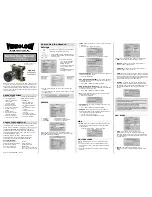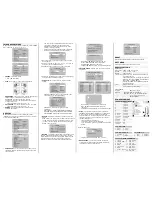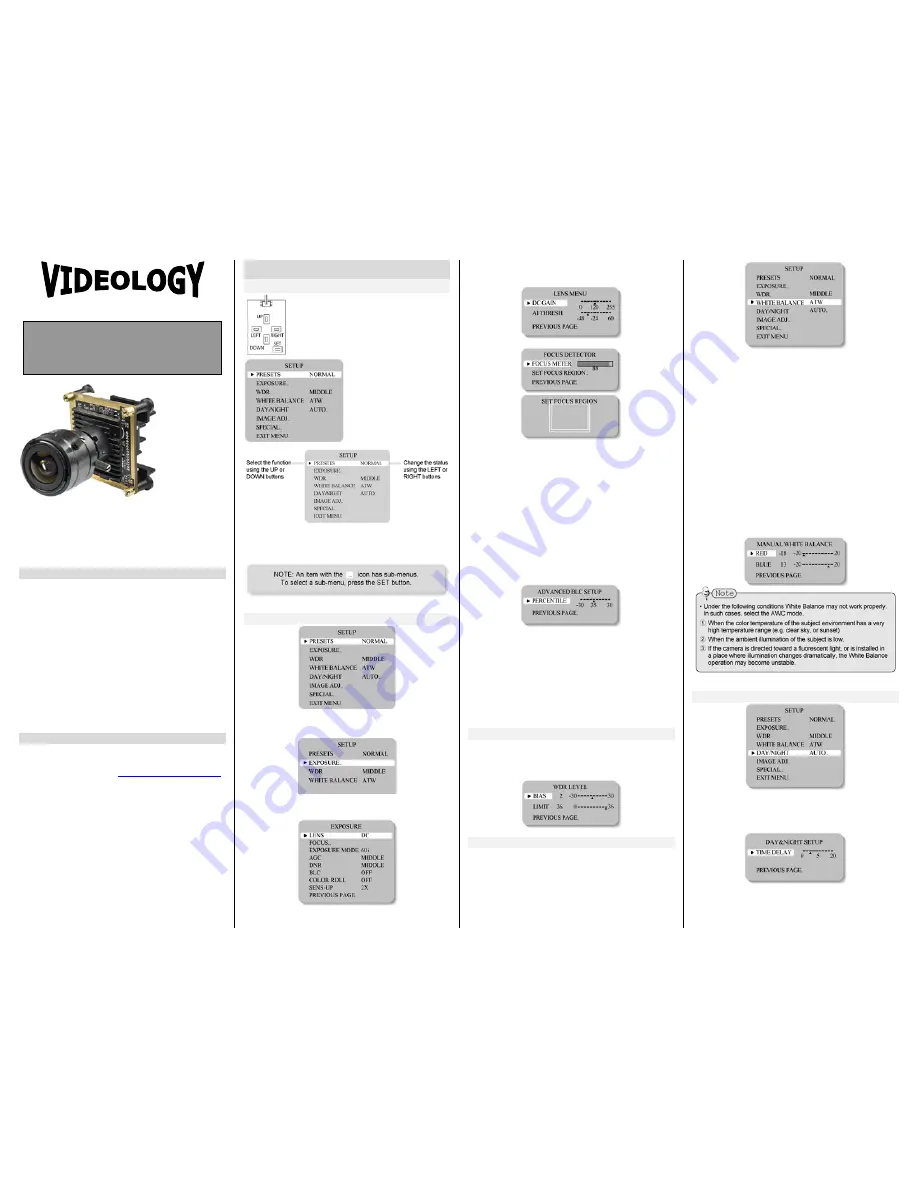
MODELS
20C40XW-1
21C40XW-1
Note: While you can start using the Pixim
®
camera "right
out of the box”, most of the time, the default setup isn't
optimum for any one particular environment. It's best to
read the manual thoroughly and manually fine tune the
camera to your particular indoor/outdoor setting needs to
get the best picture.
PRODUCT FEATURES
Camera Features
•
1/3" CMOS Pixim
®
Seawolf
®
progressive
scan sensor
•
/3” Pixim CMOS
progressive scan
•
690 TVL resolution
•
Low 0.1 lux sensitivity
•
Dynamic range to
120dB
•
Global shutter
•
Digital video output
(optional models)
•
3D motion adaptive
noise reduction (DNR)
Features available via
OSD control board
(60ZRC10)
•
Motion detection
•
Day/night mode
•
Digital pan/tilt/zoom
(8x)
•
Digital slow shutter
(DSS)
•
Push to set white
balance
•
Sens-up (2x-32x)
•
NTSC/PAL selectable
•
RS-485 (optional)
CONTACT INFORMATION
For technical assistance with this product, please contact
the supplier from whom the product was purchased.
Please visit our website at:
http://www.videologyinc.com
VIDEOLOGY IMAGING SOLUTIONS is an ISO 9001
registered video camera developer and manufacturer
serving industrial, machine vision, biometric, security,
and specialty OEM markets.
Videology designs, develops, manufactures, and
distributes video, image acquisition, and display
technologies and products to OEMs worldwide.
For OEM inquiries:
North/South America
37M Lark Industrial Parkway
Greenville, RI 02828
Tel: (401) 949-5332
Fax: (401) 949-5276
Europe
Neutronenlaan 4
NL-5405 NH Uden,
Netherlands
Tel: +31 (0) 413 256 261
Fax: +31 (0) 413 251 712
03/21/13 INS-20C40XW-1 Rev C
How to Use the Camera
Settings
Settings can be made using the 5 buttons
located on the OSD control board.
1.
Press the SET button. Settings can now
be made. The SETUP menu is displayed
on the monitor.
2.
Select a menu item
from the list available
by using the UP and
DOWN buttons.
•
Functions are selected
using up and down
buttons.
•
The selected position is
displayed in blue.
3.
Set up a selected item by using the Left and Right
buttons.
4.
To finish and save the settings, select 'EXIT' and press
the SET button.
PRESETS
•
NORMAL
default color balance
•
INDOOR
fluorescence color balance
•
OUTDOOR
outdoor color balance
When the SETUP menu screen is displayed, select
‘EXPOSURE’ by using the Up and Down buttons so that
the arrow indicates ‘EXPOSURE’.
•
LENS: Using this function, you can control the screen
brightness.
o
DC / Manual : Select Lens Type
•
FOCUS : To adjust the DC and VIDEO lens focus
•
EXPOSURE MODE: To select the number of fields and
number of exposure cycles.
o
60i /30p selectable
•
AGC (AUTO GAIN CONTROL): In the dark situation,
the higher the gain level, the brighter the screen but
the higher the noise.
o
OFF / LOW / MIDDLE / HIGH selectable
•
DNR (Digital Noise Reduction): The level of
background noise in low light decreases automatically
as the level of gain changes.
o
OFF / LOW / MIDDLE / HIGH selectable
•
BLC: To optimize the scene when there is a strong
backlight behind the object.
o
ON / OFF selectable
•
COLOR ROLL: To control a detector that finds color
fluorescent roll.
o
OFF / LOW / MIDDLE / HIGH selectable
•
SENS-UP: When it is night or dark, the camera
automatically detects the light level and maintains a
clear picture if this mode is activated.
o
2X, 4X, 8X, 16X, 32X, 64X
o
OFF: Deactivates the SENS-UP function.
WDR
•
WDR: When the image has simultaneous bright and
dark areas, the Wide Dynamic Range makes both
areas distinct.
o
LOW / MIDDLE / HIGH / USER selectable
WHITE BALANCE
Use the White Balance function to adjust the screen
colors.
1.
Position the cursor to point to WHITE BAL on the
SETUP menu screen, select using the Up and Down
buttons.
2.
Select the desired mode using the Left and Right
buttons.
*Select one of the following 5 modes, as appropriate.
•
ATW: The ATW mode continuously monitors.
•
INDOOR: Select when the color temperature is
between 4000˚K and 8500˚K
•
OUTDOOR: Select when the color temperature is
between 2000˚K and 11000˚K
•
AWB: To obtain the optimum state under the current
luminance levels, direct the camera to point toward a
sheet of white paper and press the SET button. If the
environment changes, including the light source, the
white balance will require re-adjustment.
•
MANUAL: Select to "fine-tune" the White Balance
manually. Set White Balance first using the ATW or
AWB mode. Afterwards switch to MANUAL mode, fine-
tune the White Balance and then press the SET
button.
DAY/NIGHT
•
AUTO: This camera has a function which
automatically changes to the appropriate mode
according to lighting levels. To set up the switching
time and switching speed for the AUTO mode press
the SET button.
•
COLOR: The picture is displayed in color.
•
B/W: The picture is always displayed in black and
white.
Instruction Manual
WDR Day/Night
Color Board
Camera
IMAGING SOLUTIONS INC.
Original Equipment Manufacturer
20C406W-1 shown with
optional M-14 lens