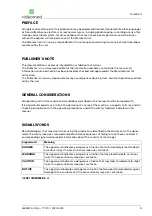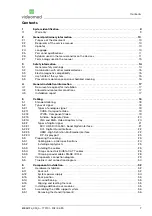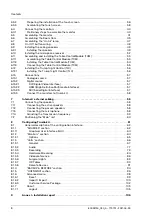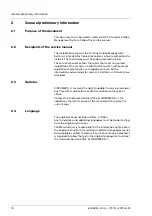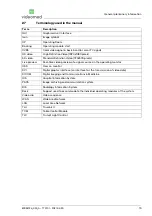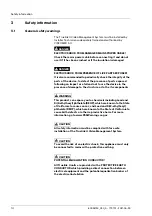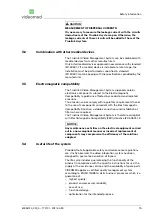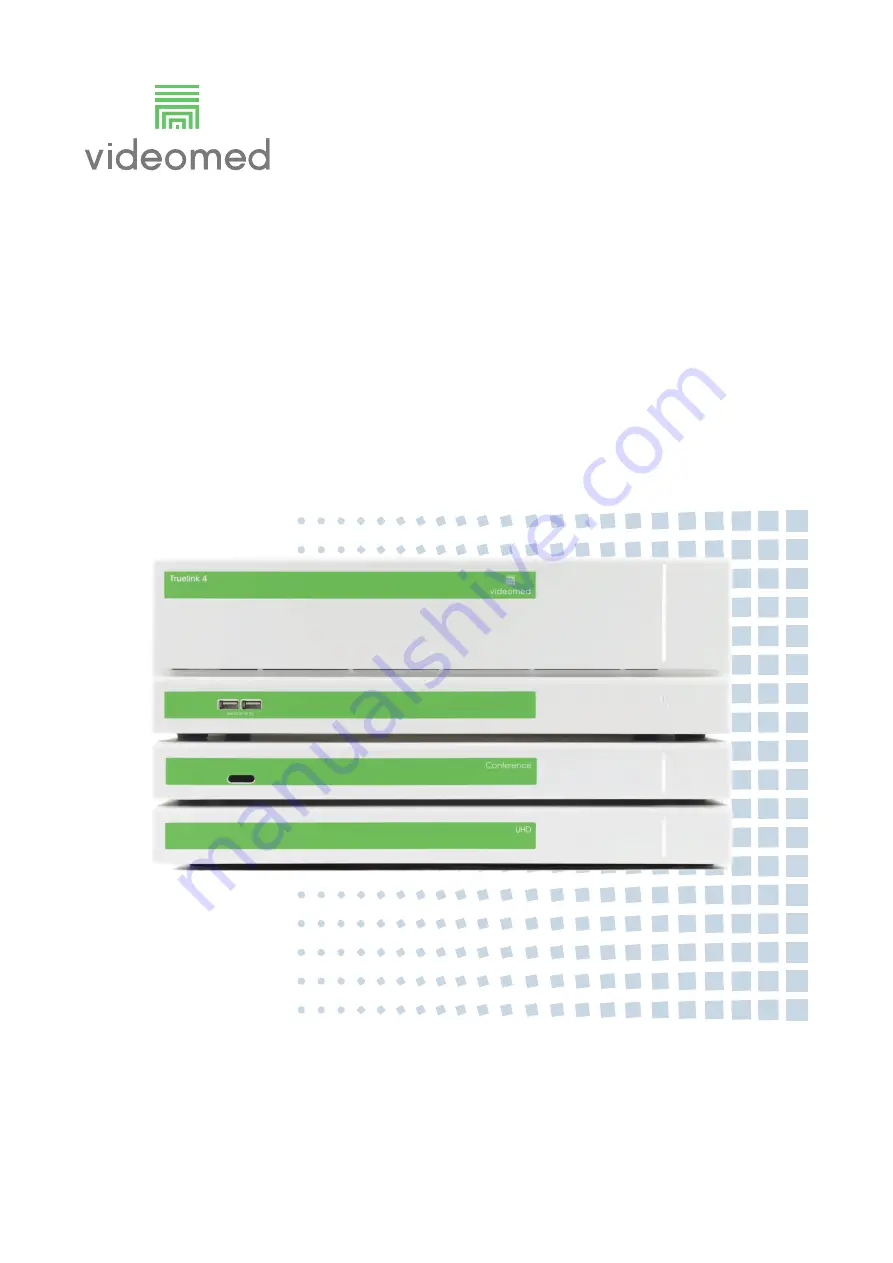Summary of Contents for TAC500920K
Page 1: ...Service Manual Truelink 4 Video Management System ENGLISH en US...
Page 2: ...This page is intentionally blank...
Page 6: ...Truelink 4 6 80028124_030_A 773701 2021 04 29 This page is intentionally blank...
Page 113: ...This page is intentionally blank...
Page 114: ...80028124_030_A 773701 2021 04 29...