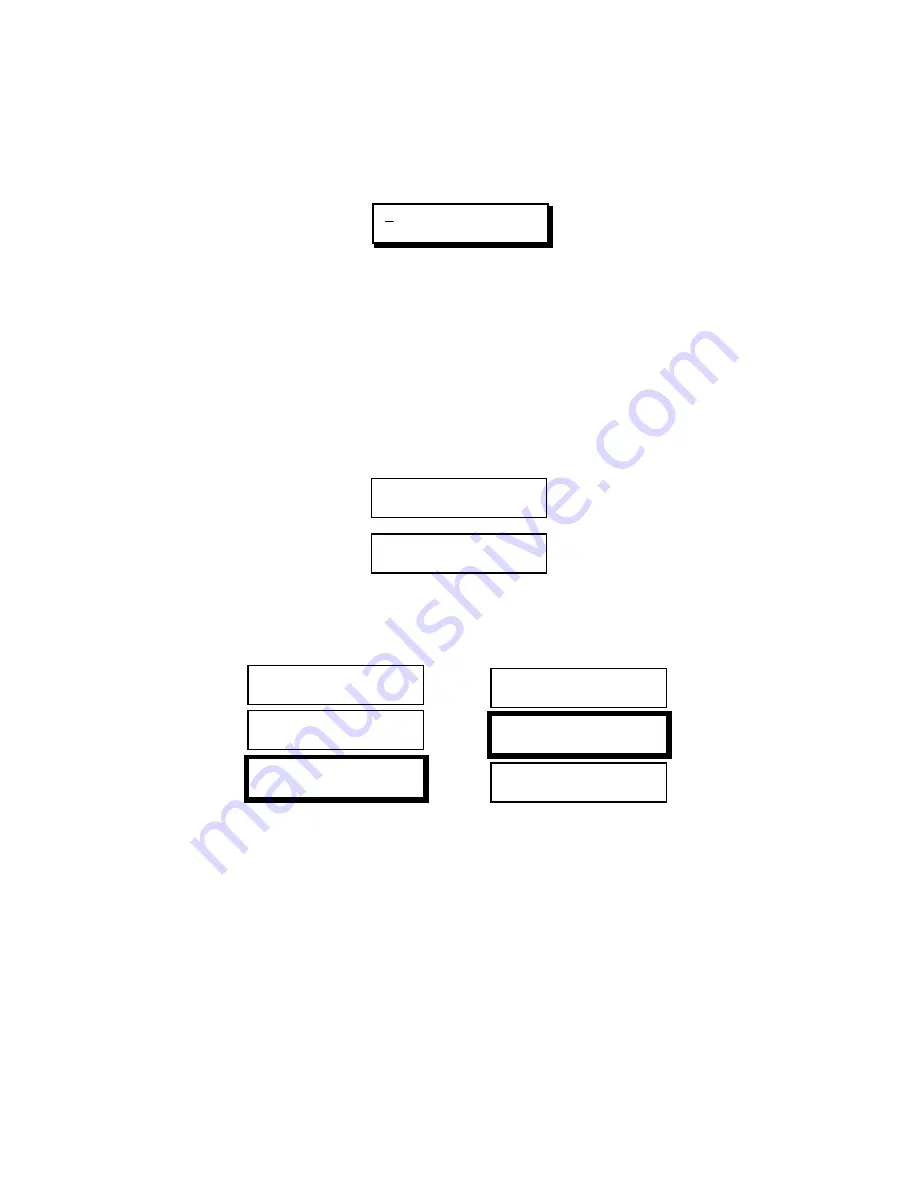
The NEW Menu
The NEW Menu (below) is used to create Edit Suite events.
MX1 A B C D SRC GPI
MIXER SPLT INS STOP
You can display the NEW Menu at any time except when in the SETUP menus or
when a Preview, Auto Record, or Review is in progress.
To display the NEW Menu, press [NEW] (numeric key 1).
An alternate method of displaying the menu is to press [SHIFT]+[NEW].
The difference between these two methods is the order in which Edit Suite places
the new event. For example, assume you have already created the following two
Scene Events, and that the second event—event 002—is showing in the Edit Suite
display.
001 IN 00:05:22.04
A OUT 00:05:35.20
002 IN 00:07:05.12
A OUT 00:07:17.00
If you press [NEW] to display the NEW Menu, the new event will be added
immediately after event 002. If you use [SHIFT]+[NEW], the new event will be
added immediately before event 002, as shown below.
001 IN 00:05:22.04
A OUT 00:05:35.20
002 IN 00:07:05.12
A OUT 00:07:17.00
003 IN : : .
A OUT : : .
001 IN 00:05:22.04
A OUT 00:05:35.20
002 IN 00:07:05.12
A OUT 00:07:17.00
003 IN : : .
A OUT : : .
NEW
SHIFT+NEW
Note the numeric sequence for the event numbers in the right-hand column—
001, then 003, then 002. When a new event is created, Edit Suite assigns the next
available number to the new event without changing the numbers of previously-
created events. This way, once you create an event, that event number will
always contain the same information no matter where it is located in the list.
During a preview or an auto-record, Edit Suite processes the events in the order
they appear in the list—not based on their event numbers. If you want to, you
can manually change the event numbers or you can issue a command to Edit
Suite to have it automatically renumber all of the events. The procedure to do
this is described in the
Renumbering all Events in the EDL
section of Chapter 6.
















































