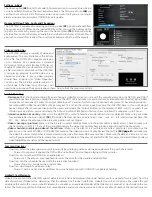Settings - Play Mode
The HD2700D has 4 play back modes which can be accessed
and changed by selecting the Settings option from the home
screen
(15)
or by pressing the Settings button on the remote.
Each mode has unique functionality and can be easily changed
for your specific application.
• Repeat Mode (16) -
This mode will loop all content burned
onto DVD ROM in alphabetical order. If your DVD ROM in-
cludes videos & photos, the HD2700D will play all video files
first and then play photo files. Your file list will automatically
play from the beginning when your DVD ROM is inserted
and when the player powers up.
• Interactive trigger mode (instant (19) & delayed (20)) -
These
modes would be used if you have an application that re-
quires interactive video triggering using a motion sensor,
push buttons, a wave sensor or weight platform. For ex-
ample: Lets say your application requires a looping video
and 3 mechanical buttons that each play a specific video
when pressed. First you would load 4 video files on your
DVD ROM
(17)
. These files would need to be labeled 000.
mov
(18)
, 001.mov, 002.mov and 003.mov (or what ever ex-
tension your video has.... mp4, avi, etc..). The video file 000.
mov represents the video that will loop endlessly until ei-
ther button 1 (001.mov will play), 2 (002.mov will play) or 3
(003.mov will play) is pressed.
- Instant mode (19)
will trigger a different video even if
the first video has not finished playing. For example:
If 3 buttons are available and button 2 is pressed, vid-
eo 002.mov will begin playing. If button 3 is pressed,
then video 002.mov will stop and video 003.mov will
instantly play.
- Delayed mode (20)
will ignore any additional button or
sensor triggers until the 1st video is finished playing.
For example: If 3 buttons are available and button 2 is
pressed, video 002.mov will begin playing, play once
and then begin looping the 000.mov video. If button
3 is pressed during video 002.mov, the HD2700D will
ignore all requests for a new video until the 1st select-
ed video is done playing.
• Scheduling mode (21) -
This mode would be used if you
wish to play specific videos at different times of the day
and/or week. For example if you wanted to play a breakfast
menu from 8am to 11am, a lunch menu from 11am to 3pm
and a dinner menu from 3pm to 11pm you would use this
menu option. Once scheduling mode is selected you sim-
ply need to create a text file
(22)
with start and stop times
and load it on the same DVD ROM as your video files
(23)
.
A sample play list can be downloaded from our web site
or can be manually typed from the example on the right
(24)
. Notes: 1) The text file must be called playlist.txt 2)
None of the command text is case sensitive, only the video
file names are 3) Make sure the date and time are set cor-
rectly on the Date & Time settings section. In this example
the [NUMBER_OF_VIDEOS]
(25)
must equal the total num-
ber of videos loaded on your SD or USB. [MOVIE_AUTOFILE]
(26)
will be your looping attract screen or default video. The
“breakfast menu.mov” will loop whenever no other start/
stop time is active. You can input an unlimited number of
stop and start times and the scheduler works off of a 7 day
calendar. Trigger playback on specific days by inputting the
[DAY_TO_PLAY]= as MON TUE WED THU FRI SAT
(27)
SUN, otherwise enter ALL (every day). You can also set your
HD2700D to power on and off at specific times by using the
{POWERON]
(28)
and [POWEROFF]= commands.
(15)
(16)
(19)
(20)
(21)
(17)
(23)
(18)
(24)
(25)
(26)
(27)
(15)
(28)