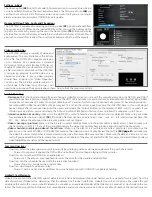Settings - About
The About option
(45)
will list the model #, Android version, Firmware Version, Kernal
version and Batch Number. The most important item is the Firmware Version
(46)
you
can find the most up to date firmware version on our web site. If you are running an
older version we can send you a USB/SD firmware update.
Home and Video, Photo, Audio and File options
The HD2700D is capable of separating and listing video
(47)
, photo and audio files.
You can access a list of files on the loaded DVD by either pressing the buttons on the
top of the remote or by accessing them on the Home screen
(15)
. Video will display
all video files, audio will display all audio file and photo will display all photo files. If
you wish to view all files loaded, then use the File button on the top of the remote.
(45)
(46)
(47)
Video encoding tips
The HD2700D will play a majority of video and
audio codecs. The only limitation is the bit rate
of the file. The HD2700D is capable of playing
up to 100mbps. As a comparison a standard
DVD plays at 8mbps and a Blu-Ray DVD plays at
roughly 20mbps. Most customers are using vid-
eo files well under 100mbps but if the HD2700D
is not playing properly, load the video on any
computer and play it. Every video program
should have an option for “Video Properties”.
You can view the bit rate and determine if it is
within range. If the video is out of range, it will
Trouble Shooting
• No image on TV -
Start by determining if you are having a video file issue or an issue with the output by removing the DVD, SD and USB. If
you still do not have a picture, unplug the power to the HD2700D and make sure you only have 1 video output connected (either HDMI,
Composite or Component). Follow this output cable to your TV and verify which input its connected to (some TVs have multiple inputs...
Example: HDMI1, HDMI 2 and HDMI 3). Make sure your TV is set on the correct input. Next plug the HD2700D back in. If you still do not
have an image after 30 seconds then press then press and release the “Output” button (on the remote) 2 TIMES.. wait 10 seconds. If you
still do not see a picture, press and release the “Output” button 2 TIMES again. You may have to follow this sequence up to 4 times.
• Interactive option not working -
Make sure the HD2700D is set to “Interactive” mode (either instant or delayed). Make sure your video
files are labeled as shown on page 2
(18)
. If the video file does not have an extension ( .mov .mp4 .avi ...etc) and/or does not have 000
001 002 before the extension the interactive portion will not trigger.
• Video is pausing or pixilated -
Make sure the bit rate is under 100mbps. Make sure the audio codec is 16bits or less. Check to make sure
the frame rate is not 23.97. If any of these conditions apply the video may not play back properly and will need to be converted.
• Video scheduler is not playing videos at the set times -
Make sure the play list is a text file and is called playlist.txt also make sure the
play list is on the same SD, USB or DVD ROM that contains the videos you wish to play. Review the text file
(24) (page 2)
and make sure
the video file names match what is entered exactly (the video file names ARE case sensitive). Make sure the date and time are set cor-
rectly. If you need additional help, please take screen shots/photos of the play list and DVD ROM files names and email them to sales@
videoteldigital.com and we will be happy to assist.
Common Questions
Question: When the player powers on will it instantly begin playing video or do I need to do something with the remote?
Answer: Once power is applied the DVD will be “re-buffered” and will begin playing within 4 minutes.
Question: Can I use the HD2700D as an audio player?
Answer: Yes, the auto on, auto loop feature works the same for video, audio and photo files.
Question: Can the scheduler be used with the interactive functions?
Answer: No, only 1 mode can be used at a time.
Question: How long of a video can I play?
Answer: There is no time limit aside from how much content your SD/USB/DVD is capable of holding.
Limited 2 Year Warranty
Videotel, Inc. warrants the HD2700D against defects in materials and workmanship under normal use for a period of two (2) years from the
date of purchase. If Videotel, Inc. determines that the Videotel, Inc. Product is defective, Videotel, Inc. will, at its option, either repair the unit
or replace the unit with a new or rebuilt Videotel, Inc. product or an equivalent model of the Videotel, Inc. product, at no charge to the cus-
tomer. The foregoing sets forth Videotel, Inc.’s sole obligation and your exclusive remedy in the event of any breach of this limited warranty.
need to be re-encoded. The example above shows how to limit the maximum bit rate