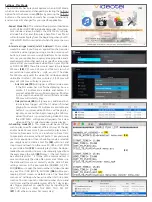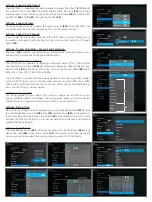Settings - About
The About option
(45)
will list the model #, Android version, Firmware Version, Ker-
nel version and Batch Number. The most important item is the Firmware Version
(46)
you can find the most up to date firmware version on our web site. If you are
running an older version we can send you a USB firmware update.
Home and Video, Photo, Audio and File options
The is capable of separating and listing video
(47)
, photo and audio
files. You can access a list of files on the loaded DVD/SD/USB/DVD ROM by either
pressing the FILE button on the remote or by accessing them on the Home screen
(15)
. Video will display all video files, audio will display all audio file and photo will
display all photo files.
(45)
(46)
(47)
Video encoding tips
The will play a majority of video
and audio codecs. The only limitation is the
bit rate of the file. The is capable
of playing up to 100mbps. As a comparison a
standard DVD plays at 8mbps and a Blu-Ray
DVD plays at roughly 20mbps. Most custom-
ers are using video files well under 100mbps
but if the is not playing properly,
load the video on any computer and play it.
Every video program should have an option
for “Video Properties”. You can view the bit
rate and determine if it is within range. If the
Trouble Shooting
• I am trying to play a main stream movie and it will not buffer -
The HD2700 series buffers content to RAM so it will not play any copy
protected discs from major studios such as Disney, Tri-Star and Paramount. Our HD2600XD will play copy protected DVDs.
• No image on TV -
Start by determining if you are having a video file issue or an issue with the output by removing the DVD, SD and USB.
If you still do not have a picture, unplug the power to the and make sure you only have 1 video output connected (either
HDMI, Composite or Component). Follow this output cable to your TV and verify which input its connected to (some TVs have multiple
inputs... Example: HDMI1, HDMI 2 and HDMI 3). Make sure your TV is set on the correct input. Next plug the back in. If you
still do not have an image after 30 seconds then press then press the HDMI 720p, HDMI 1080p, A/V or YPbPr button on the remote.
• Video on screen is frozen when is FILES Mode -
On rare occasions the video playback can freeze after playing for a day or a month. The
cause is not completely known but seems to be a unique combination of file size, codec and bit rate. You can avoid this issue by fol-
lowing these best practices. 1) Video files should be longer then 30 seconds. 2) If possible load multiple files to play back. If freezing
continues set the player to “Auto Reboot” daily or weekly - see Auto Reboot settings
(44)
on page 3.
• Interactive option not working -
Make sure the is set to “Interactive” mode (either instant or delayed). Make sure your video
files are labeled as shown on page 2
(18)
. If the video file does not have an extension ( .mov .mp4 .avi ...etc) and/or does not have
000 001 002 before the extension the interactive portion will not trigger.
• Video is pausing or pixilated -
Make sure the bit rate is under 100mbps. Make sure the audio codec is 16bits or less. Make sure the codec
is no “Pro-Res”. If any of these conditions apply the video may not play back properly and will need to be converted.
• Video scheduler is not playing videos at the set times -
Make sure the play list is a text file and is called playlist.txt also make sure the
play list is on the same SD, USB or DVD ROM that contains the videos you wish to play. Review the text file
(24) (page 2)
and make
sure the video file names match what is entered exactly (the video file names ARE case sensitive). Make sure the date and time are set
correctly.
Common Questions
Question: When the player powers on will it instantly begin playing video or do I need to do something with the remote?
Answer: Once power is applied the DVD will be re-buffered and will begin playing within 4 minutes without any manual interac-
tion.
Question: Can I use the as an audio player?
Answer: Yes, the auto on, auto loop feature works the same for video, audio and photo files.
Question: Can the scheduler be used with the interactive functions?
Answer: No, only 1 Play Mode can be used at a time.
Limited 2 Year Warranty
Videotel, Inc. warrants the against defects in materials and workmanship under normal use for a period of two (2) years
from the date of purchase. If Videotel, Inc. determines that the Videotel, Inc. Product is defective, Videotel, Inc. will, at its option, either
repair the unit or replace the unit with a new or rebuilt Videotel, Inc. product or an equivalent model of the Videotel, Inc. product, at no
charge to the customer. The foregoing sets forth Videotel, Inc.’s sole obligation and your exclusive remedy in the event of any breach
of this limited warranty.
video is out of range, it will need to be re-encoded. The example to the right shows how to limit the maximum bit rate.