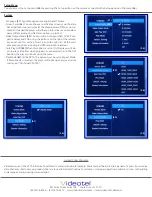Connections
The VP70 has 3 possible video outputs. Composite video
(38)
, HDMI
(39)
and VGA
(40)
. Your audio can be outputted by either the right and
left jacks
(36 & 37)
or through the HDMI jack
(39)
HDMI transfers a true
digital audio and video signal through 1 cable. Only 1 video output
can be used at a time.
(36) (37) (38)
(39)
(40)
Operation
As mentioned in the basic operation of player section, if you simply
want to auto play and auto loop files, you just need to load them onto
a SD or USB drive and insert into the player. Upon power up, the player
will begin to play and continue to loop the files contained. The follow-
ing sections explain how the menu and settings function.
Play video files
When you press the “Menu”
(15)
button on the remote, the screen to
the right
(41)
will appear. The menu options are... Explorer
(42)
, Music
(43)
, Movie
(44),
Photo
(45)
and Settings
(46)
. Explorer will display all
the files on the card. Movie will only show video files, Music will only
show audio files and Photo will only show picture files.
When you select Movie, Music, Photo or Browser and press the “OK”
button (between the arrow keys) a menu like the one to the right
(47)
will appear. Select your media (USB or SD Card)
(48)
. Press the Enter
button on the next screen
(49)
and a list of available files will appear
(50)
. Use the arrow keys to select a desired video, audio track or pic-
ture file. Information about the selected file will appear on the upper
left
(51)
. If you are using a Macintosh, you may see duplicate file names
with a under score before each one. This is normal and will not effect
the operation of the player. You can select either the top list of files or
the lower list.
Once you select a file to play, you can press the OSD button
(13)
to
select a repeat option (repeat all
(53)
(default), repeat one
(54)
or ran-
dom
(55)
.
(46)
(45)
Example of a
TV connection
panel
(41)
(42) (43) (44)
(48)
(47)
(49)
(50)
(51)
(52)
(53)
(54)
(55)