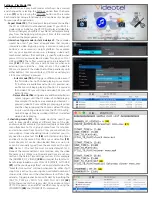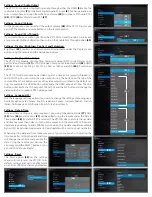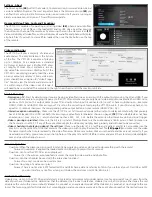VP
71 XD
Operation manual
What is in the box
1 - VP71 XD Video Player
1 - 8 Gig USB Drive
1 - 8 Gig SD Card
1 - 5’ HDMI Cable
1 - Remote Control
1 - USB Power Supply W/5’ Cable
1 - 5’ RCA Audio/Video Cable
1 - 5’ RCA Digital Audio Cable
Basic operation of the VP71XD
The VP71XD is pre-set to Repeat Mode, which will auto power on and auto loop any video, audio and/or photos loaded on the SD or USB
drive. Once you connect the player to a TV or monitor, simply load your video (SD card is loaded in player with sample files), audio and/or
photo files on the enclosed SD Card or USB drive and insert it into the player. The order in which the files are sorted on the card is the order
in which they play. Your player will start play and continue to auto loop until power is turned off.
d i g i t a l
681 Anita Street Suite 104 - Chula Vista, CA 91911
(800) 878-4056 - (619) 670-4412
www.videoteldigital.com - sales@videoteldigital.com
Remote Functions
Power On and Off
Change Video Output
-
HDMI , VGA and A/V
(Composite Video)
Mouse Mode -
Press to
enter and exit “mouse
mode”, then use arrow
keys to navigate
setting options
Home -
Return to main
Video/Audio/Photo/
Settings Screen
Rewind
Play / Pause
Previous Video
Volume Down
Volume Up
Rotate -
Rotates video
counter clockwise /
clockwise / normal
Settings
OSD -
Not Active
File type selection -
Lists
corresponding file types
loaded on SD/USB
Not Active
Arrow and SELECT -
Navi-
gate all options on home
screen and setting menu
Return/Last -
Returns to
previous menu option
Fast Forward
Next Video
Stop Video
Mute Audio
Scale -
Rotate through
video output options
4:3/16:9/full screen/origin
Zoom -
Trim screen size
with 11 pre set options
SD / USB / Power
The VP71 is pre programmed to automatically pow-
er on and begin playing video from either the USB
port
(1)
or SD card slot
(2)
. The VP71XD can only play
content from 1 RAM device at a time. It is not recom-
mend to insert both a USB and SD at the same time.
Changing SD cards and USB drives is as simple as re-
moving either RAM and inserting a new SD or USB.
The VP71XD will auto detect the new RAM and begin
playing the loaded content (no need to use the re-
mote or cycle power on the player when changing
RAM). When the VP71XD is on, the power LED
(3)
will
be illuminated Blue and illuminated Red, when off.
(1)
(2)
(3)
Connections
The VP71XD is capable out outputting video from ei-
ther Composite Video
(4)
, HDMI
(5)
or VGA
(6)
. Only 1
output can be used at a time and it is not recommend
to have other outputs connected when not in use.
The VP71XD is capable of outputting audio through
HDMI
(5)
, R/L audio jacks
(7)
and digital audio
(8)
while HDMI is being used (see audio settings). The I/O
port
(9)
is used for RS232 communication and con-
necting to our line of interactive solutions including
push buttons, motion, weight and wave sensors.
(4) (5) (6)
(7)
(9)
(8)
d i g i t a l