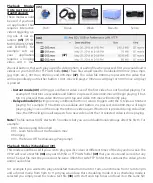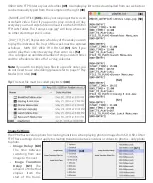Play Content
From USB/SD
The VP92 is pre-
set to play from
USB or SD, which
will auto power
on and auto loop
any video, audio
and/or photos
loaded on the
SD or USB drive.
Once you con-
nect the player
to a TV or moni-
tor, simply load
your video, audio
and/or photo files
onto any SD Card
or USB drive and
insert it into the
player. The order
(15)
(16)
(17)
(18)
(18)
(18)
(18)
(18)
(19)
(20)
(21)
(22)
(23)
(24)
(25)
(26)
in which the files are sorted on the card is the order in which they play. Your player will start play and con-
tinue to auto loop until power is turned off. Once power is restored the VP92 will auto start and auto play
without any manual interaction.
Note:
There is no need to select the USB or SD CARD option
(15)
if the “Play Immediately on Insertion of USB
- SD CARD” is checked
(16)
. If you plan to play content from FTP, LAN or URL and you
DO NOT
wish to have
the playback interrupted by the insertion of a USB or SD then un-check these boxes.
Play Content From FTP
FTP is an acronym for File Transfer Protocol. The VP92 will basically download and update files according to
what content is loaded in specific folder. Servers that have FTP available are very common. Your company
website can be used or you can set up a basic FTP with a company like
,
AWS
and
Azure
.
The VP92 will scan the FTP folder you designate at an interval
(19)
of your choosing (we recommend a
refresh time of 5 minutes to 180 minutes). If the VP92 detects new files on the server, those files will be
downloaded and begin looping (once fully transferred). If no new files were added to the server but some
files were deleted, the deleted files will be removed from the VP92. If new files were added and other files
were deleted, the VP92 will download and loop all new files completely BEFORE deleting the removed files.
VP92 Settings and Options
Refresh FTP/LAN Content Every: (19)
Enter the number (in minutes) that you want the VP92 to check your
FTP server for updates
User Name:
(20)
This will be the user name you would use to access your FTP server
Password:
(21)
This will be the password you use to access your FTP server