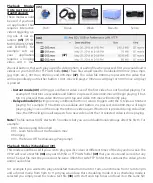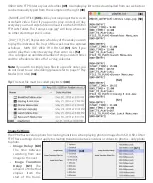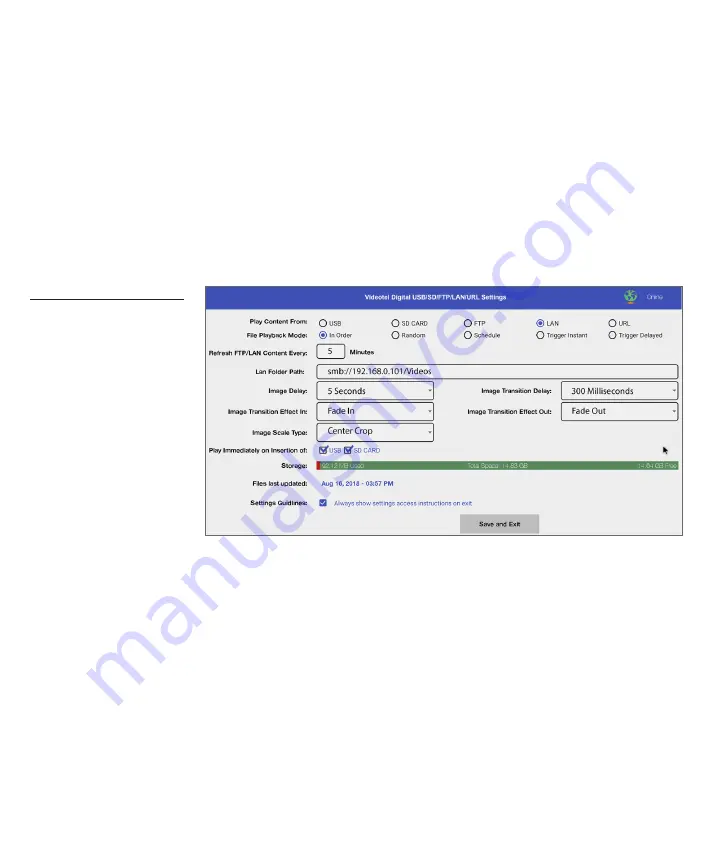
Host Name:
(22)
Enter the IP Address or url.
Tip:
If you are using a website, the url will usually look like
this - ftp.yourwebsitename.com
Port No: (23)
The most common port numbers will be 21 (unsecured) or 22 (secured)
Folder Path:
(24)
Enter the name of the folder where your files will be located
Once you have these settings entered and you have an internet connection, click the “Check Connection”
button
(25)
on the bottom. The VP92 will check your settings and attempt to connect to the folder indi-
cated. The most common connection issues are: #1) incorrect port #2) the folder path must include any
and all sub folders and begin with a /
Once the VP92 reports a successful connection we suggest loading some files in the FTP folder on your
server before clicking the “Save and Exit” button
(26)
. Once “Save and Exist” is clicked the VP92 will begin
downloading files from your FTP folder. Once the 1st file is downloaded, it will begin looping while the
remaining files are downloaded in the background.
Play Content From LAN
LAN is an acronym for Lo-
cal Area Network, which is
typically a closed network
within a single building
or institution. The VP92
will download and update
files according to what
content is loaded in spe-
cific folder on your LAN.
The main requirement
for the VP92 to access the
folder is that the path to
the folder must be smb
and “open” without requiring a user name or password. The VP92 will scan the LAN folder you designate at
an interval
(30)
of your choosing (we recommend a refresh time of 5 minutes to 180 minutes). If the VP92
detects new files in the folder, those files will be transferred and begin looping, once fully downloaded. If
no new files were added to the server but some files were deleted, the deleted files will be removed from
the VP92. If new files were added and other files were deleted, the VP92 will download and loop all new
files completely BEFORE deleting the removed files.
Note:
Make sure to include the LAN IP address and then include all the folders and sub folder names sepa-
rated by a forward slash /
(31)
Once you have entered the LAN Path, loaded some files in the designated folder and you have an inter-
net connection, click the “Save and Exit” button
(32)
on the bottom. The VP92 will check your path and
attempt to connect to the folder indicated. If a connection can not be established and error message will
appear. Once the VP92 detects a successful connection it will begin downloading files from your LAN
folder. Once the 1st file is downloaded, it will begin looping while the remaining files are downloaded in
the background.
(30)
(31)
(32)