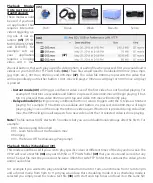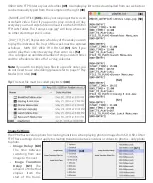Play Content From URL
In the settings menu,
simply select the URL op-
tion and enter the URL
(33)
of the video, photo
or audio file you wish to
play. Next select a “Re-
fresh Day”
(34)
(any day
of the week or daily) and
“Refresh Hour”
(35)
. In
the example to the right,
once the settings are saved the VP92 will download the file indicated. At 11pm everyday the VP92 will
download
(in the background) the file located on the same URL and compare the files. If the file is dif-
ferent from the current content playing the new file will begin playing and the old file will be deleted.
Once the player is set up it will simply loop what ever file is loaded onto the URL. Example: 10 VP92’s are
connected to 10 screens that are playing a single video containing 5 perfume ads. These ads need to be
updated once a month. At the beginning of the month the administrator would log into your web site
and replace the file named “perfume_counter_ads.mp4”. The video of ads is different but the name is the
same. When the VP92 downloads the same video file “name” it will see if the content is different. If it is the,
new video will begin to play and loop.
Note:
Make sure the URL you enter is a true video file and not a URL
of a web page that “contains” a video.
Playback Modes (In Order and Random)
Below is a brief description of what each File Playback Mode does. All 5 modes can be used when playing
from USB, SD, FTP or LAN.
In Order: (36)
All the content loaded either on an SD/USB or in a LAN/FTP folder will be played in alpha
numeric order. In the example below
(37)
the first file to be played would be “Adams.mpeg”, then “Break
Dancer.mov” and lastly, “Costa Rica.mov”. Once the last file has played, the VP92 will automatically begin
playing the first file and continue looping all loaded files endlessly.
Random: (38)
This mode functions the same as “In Order” except all the files loaded on the SD/USB or
LAN/FTP folder will loop randomly.
Note:
Both of these modes can be used with any combination of videos, photos and/or audio files. If you
desire to mix photos with videos and use transitions, the transitions only work on photos and not videos.
Also, make sure ONLY your desired files are loaded on the SD/USB or LAN/FTP folder. The VP92 will play all
content on the de-
vice/folder the re-
gardless if there are
files in sub-folders.
(33)
(34)
(35)
(36)
(38)
(37)
(40)
(41)
(39)