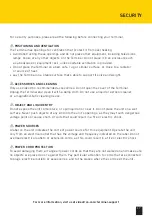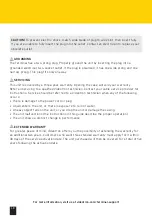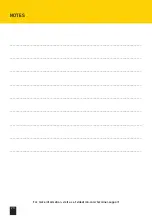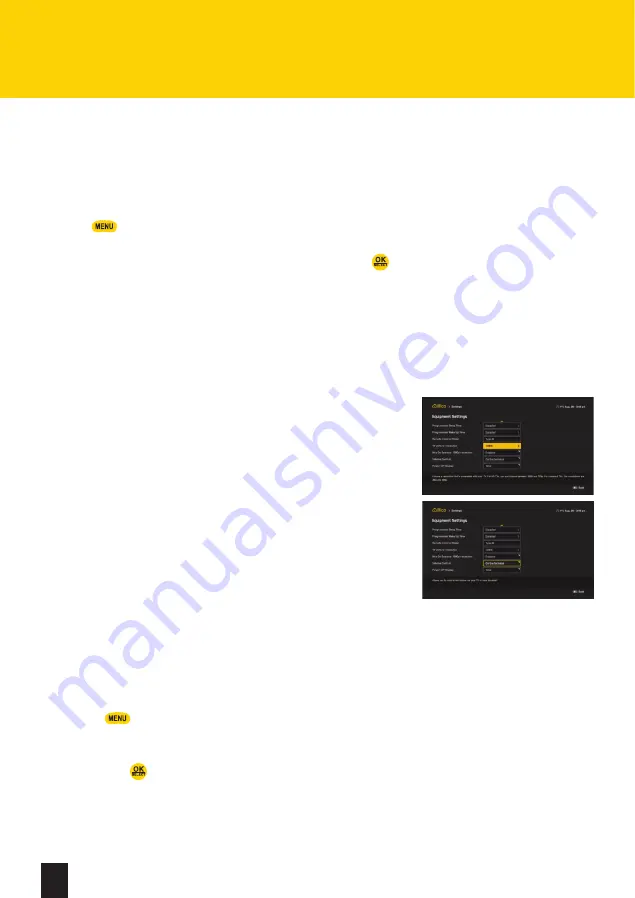
For more information, visit us at videotron.com/terminal-support
12
This section will help you configure your video and audio preferences so that you can get
the most out of your HD TV and new Terminal.
Go to your Terminal’s preferences:
1. Press
to launch the main menu.
2. Using the arrows, go to
Settings and Applications
in
My illico
.
3. Select Settings, go to Equipment Settings and then press
.
You can choose:
•
When you would like your Terminal to switch to standby mode:
Configure your Terminal so that
it turns off automatically when you want it to (date and time). When you would like your Terminal
to turn on: Configure your Terminal so that it turns on automatically when you want it to (date and
time).
•
The model of your remote control:
Select the model of your remote control to get the most out of
its features.
•
The picture resolution:
It is important to choose a 1080i or 720p
resolution, depending on the viewing mode of your HD TV. If you do
not have an HD TV, you can choose a 480i or 480p resolution. HD
channels are available after channel 600.
•
The volume control:
Determine whether you would like your
remote to control the volume on your TV or Terminal. If your
remote control has been programmed to your TV, please ensure
that the volume control button is set to work with your TV
or audio system.
•
The display:
Display the time on the Terminal when it is turned off.
HELP PORTAL
illico TV new generation now has a Help Portal that is accessible via the main menu. The Help Portal
offers demos and a FAQ section concerning most of the available features.
How to get to the Help Menu:
1. Press
to launch the main menu.
2. Using the arrows, go to
What’s New
in
My illico
.
3. Scroll down the menu using the arrows, select the help topic you want to learn more about and
then press
.
4. You’ll find an FAQ for each of the help topics, some of which feature demos.
EQUIPMENT SETTINGS