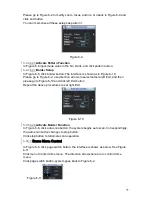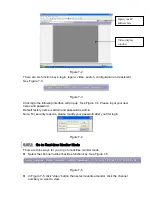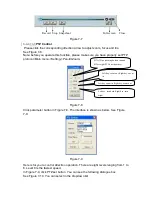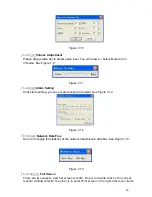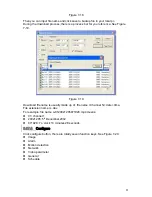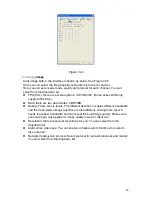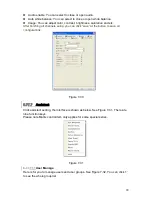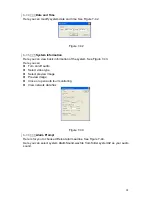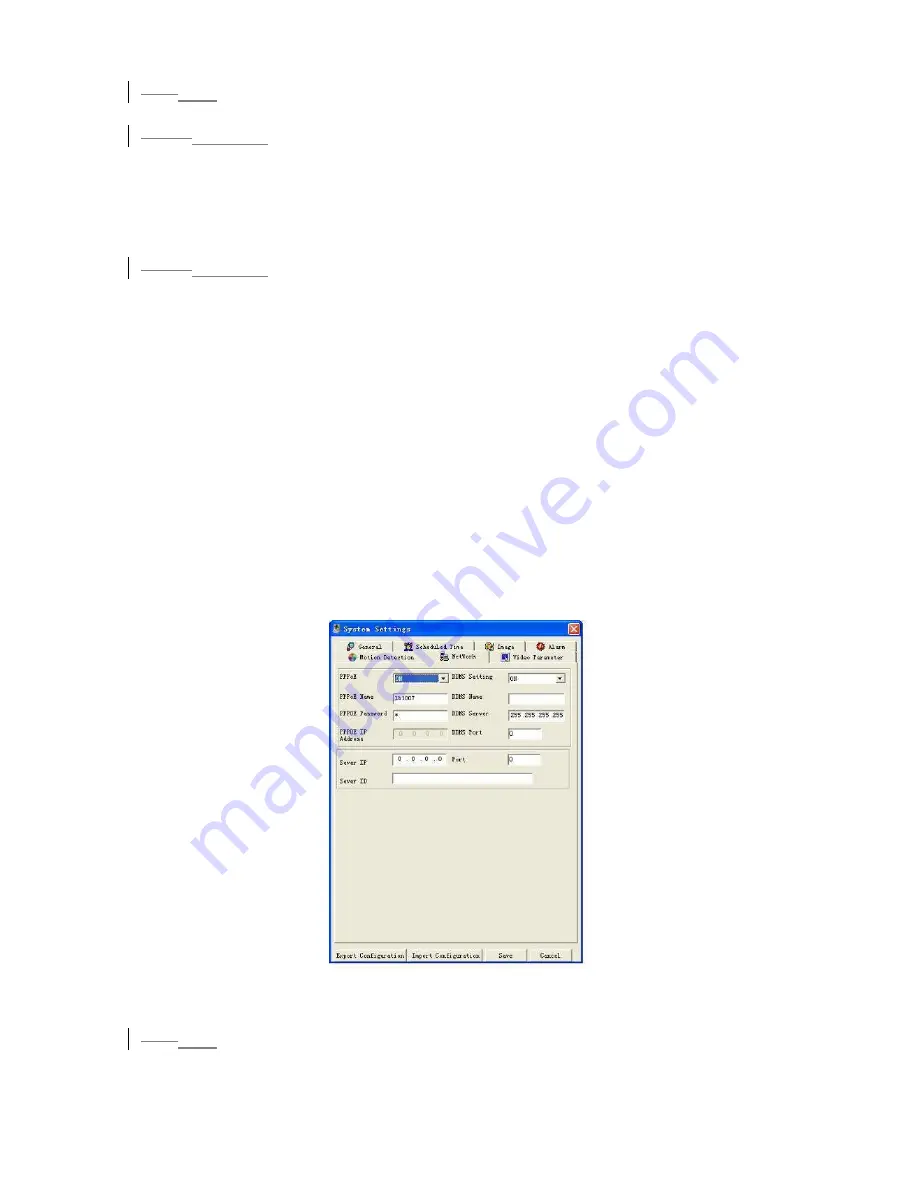
89
6.6.77.6.7
Network
Network interface is shown as in
548H
Figure 7-29.
6.6.7.17.6.7.1
PPPoE Connection
Set PPPOE as on, and then please input “PPPoE name” and “PPPoE password” you
get from your ISP (Internet service provider).
After saving it, you need to restart to active your configuration.
After rebooting, IP camera will connect to internet automatically. The IP in the
PPPoE IP is the dynamic value.
6.6.7.27.6.7.2
Web visit via PPPoE
There are two ways.
c. visit through current IP
After IP camera connected with Internet by PPPoE, please get your device’s current
IP. Now you can visit this IP camera via this IP.
d. Visit via DNS
You need a PC of fixed IP in the internet and there is the DDNS software running in
this PC. In other words, this PC is a DNS (domain name server).
In network DDNS, input your PPPoE name you get from you IPS and server IP (PC
with DDNS ) . Click save and then reboot system.
Click save button, system prompts for rebooting to get all setup activated.
After rebooting, open IE and input as below:
http
:
//(DDNS server IP)/(virtual directory name)/webtest.htm
e.g.: http
:
//10.6.2.85/DVR _DDNS/webtest.htm.)
Now you can open DDNSServer web search page.
Figure 7-29
6.6.87.6.8
Video Parameter
Video parameter setup interface is shown as in
549H
Figure 7-30
. Before setup please
select channel number first