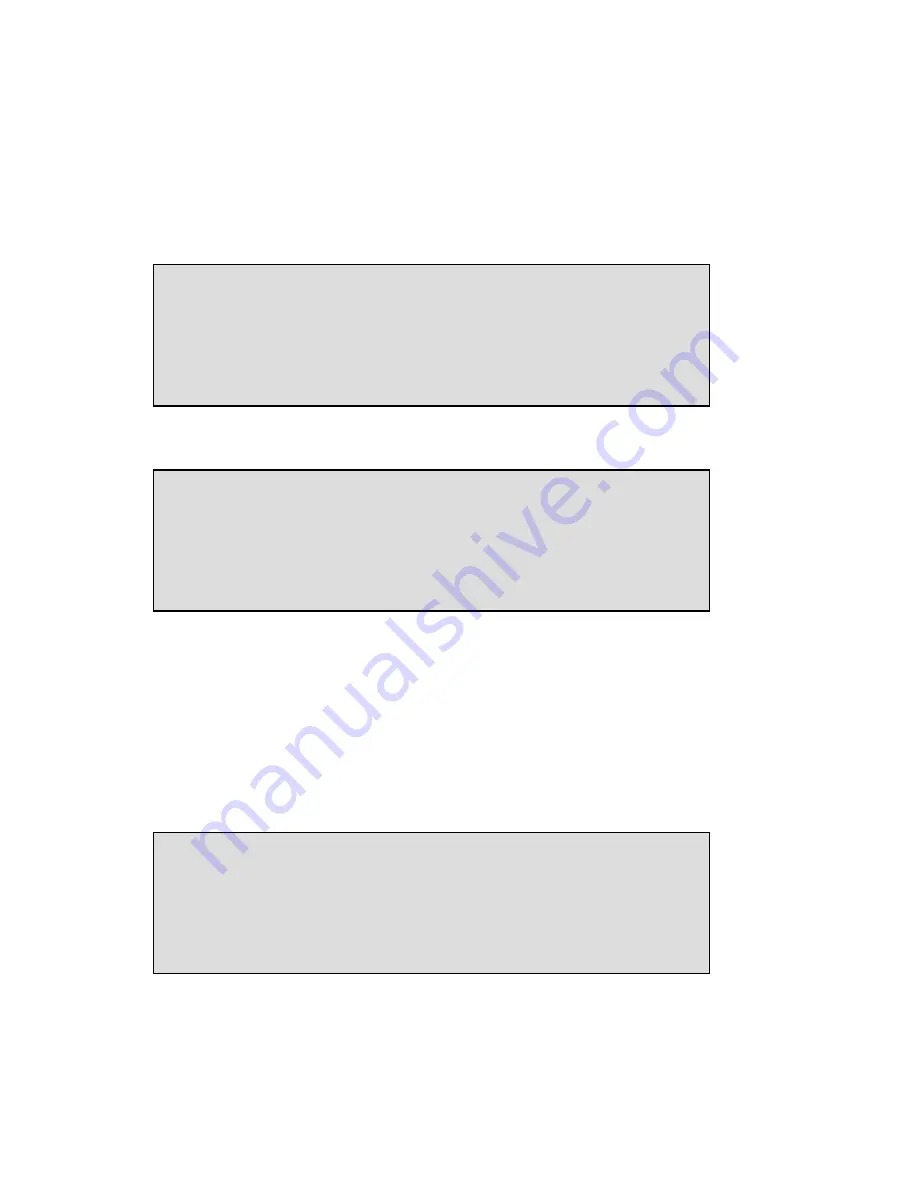
Call Recorder PRI manual © 2009-2014 Vidicode®
64
•
Press NEXT
NEXT
NEXT
NEXT to save and move on to the next menu item.
9.17
NTP server
If it is possible that on your network the Call Recorder has access to an
NTP (Network Time Protocol) server, it is recommended that you enable
it because it will give the recorder an accurate time reference.
•
Press CHANGE
CHANGE
CHANGE
CHANGE to enter the DNS server.
Use the numerical keys to enter the NTP server.
•
Press STORE
STORE
STORE
STORE to save the DNS server.
•
Press NEXT
NEXT
NEXT
NEXT to save and move on to the next menu item.
9.18
NTP port
NTP port is the port number through which the recorder as a client can
connect to the NTP server. The NTP port is default set to 123. Consult the
network manager for the port number.
•
Press CHANGE
CHANGE
CHANGE
CHANGE to change the NTP server port number.
NTP port: 123
NEXT CHANGE STOP
NTP srv: »00.000.000.000
STORE
CANCEL
NTP srv: 0.0.0.0
NEXT CHANGE STOP
















































