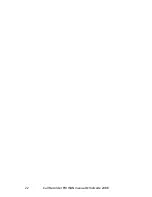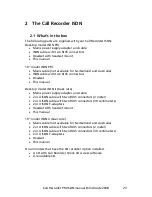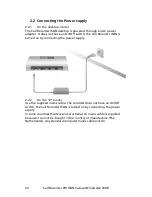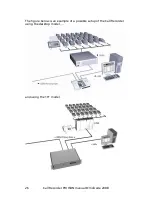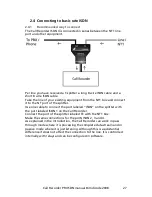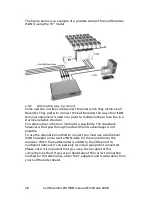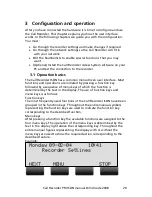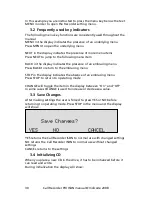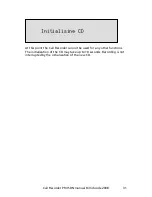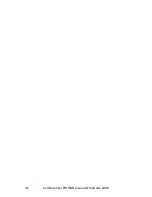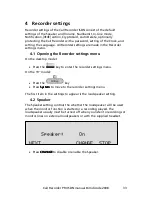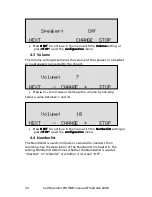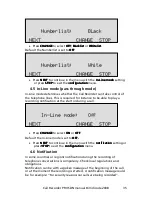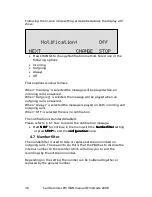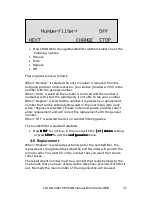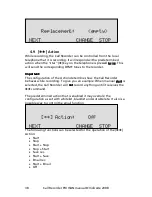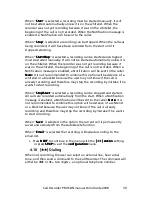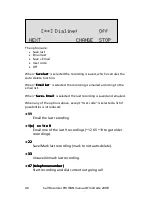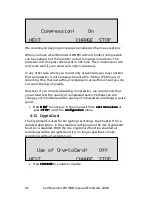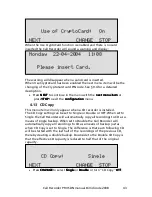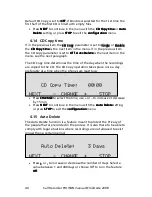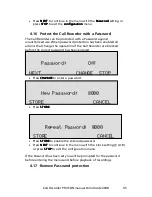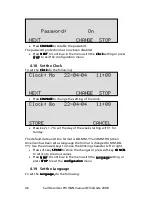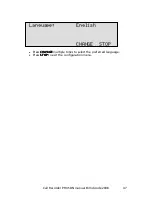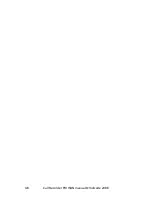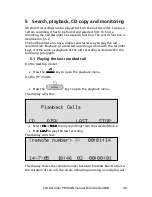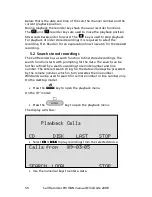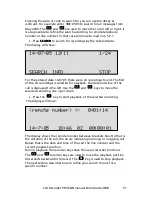Call Recorder PRI ISDN manual ©Vidicode 2008
36
Following the In-Line mode setting as described above the display will
show:
•
Press CHANGE to change Notification method. Select one of the
following options:
•
Incoming
•
Outgoing
•
Always
•
Off
These options work as follows:
When "Incoming" is selected the message will be played when an
incoming call is answered.
When "Outgoing" is selected the message will be played when an
outgoing call is answered.
When "Always" is selected the message is played on both incoming and
outgoing calls.
When "Off" is selected there is no notification.
The notification is standard disabled.
Please refer to § 6.1 how to record the notification message.
•
Press NEXT
NEXT
NEXT
NEXT to continue in the menu with the Numberfilter
Numberfilter
Numberfilter
Numberfilter setting
or press STOP
STOP
STOP
STOP to exit the configuration
configuration
configuration
configuration menu.
4.7
Numberfilter
The numberfilter is used to hide or replace extension numbers on
outgoing calls. The reason to do this is that the PBX has to disclose the
internal number to the recorder which will allow you to sort the
recordings by the extension number.
Depending on the setting the number can be hidden altogether or
replaced by the general number.
Notification:
Off
NEXT
CHANGE STOP
Summary of Contents for Call Recorder ISDN
Page 2: ...Call Recorder PRI ISDN manual Vidicode 2008 2...
Page 22: ...Call Recorder PRI ISDN manual Vidicode 2008 22...
Page 32: ...Call Recorder PRI ISDN manual Vidicode 2008 32...
Page 48: ...Call Recorder PRI ISDN manual Vidicode 2008 48...
Page 64: ...Call Recorder PRI ISDN manual Vidicode 2008 64...
Page 76: ...Call Recorder PRI ISDN manual Vidicode 2008 76...
Page 78: ...Call Recorder PRI ISDN manual Vidicode 2008 78...
Page 100: ...Call Recorder PRI ISDN manual Vidicode 2008 100...