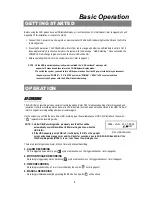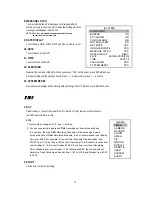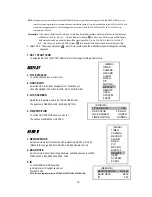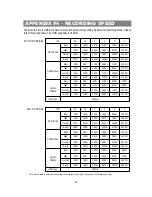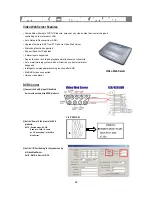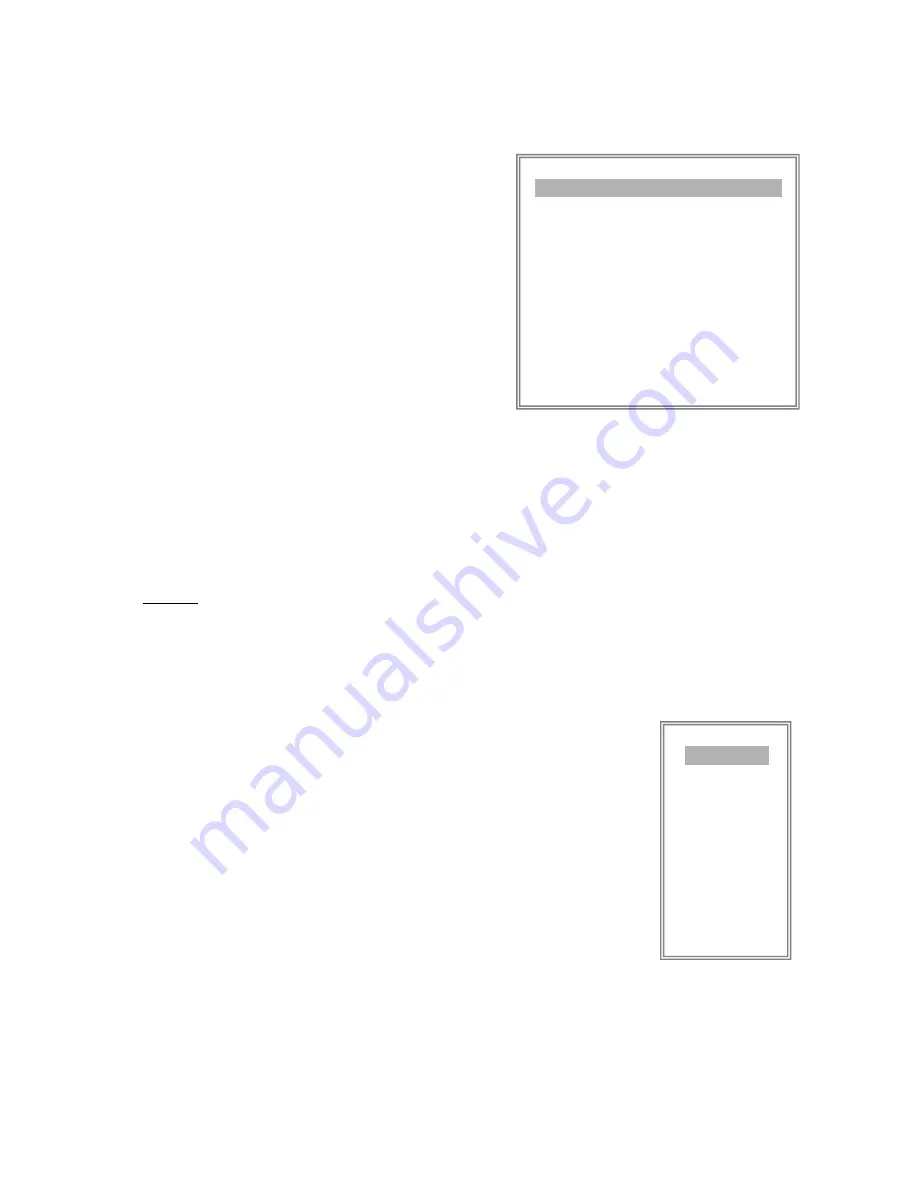
8. MESSAGE LATCH
To select whether the DVR messages will disappear after 10
seconds or remain on screen. NO is the default setting which the
messages will disappear after 10 sec.
NOTE : Video loss, Alarm and Motion messages will be shown
the same as Alarm Duration time.
9. DATE DISPLAY
To set the date Y/M/D, M/D/Y, D/M/Y and OFF on monitor or not.
10. DATE
To set the date on the DVR.
11. TIME
To set the time on the DVR.
12. CLEAR HDD
Delete all the contents of the HDD. When you choose “YES” on this option, press “ENTER” and you
will be prompted with the question shown: Press “
→
” to clear HDD or press ”
←
” to cancel.
13. SYSTEM RESET
Reset all system settings back to factory default settings. Select “YES” and press “ENTER” button.
(SYSTEM)
AUDIO INPUT 1
BUZZER ON
EXT ALARM ON
VLOSS ALARM ON
MOTION ALARM ON
KEY MUTE YES
HDD OVERWRITE YES
MESSAGE LATCH YES
DATE DISPLAY D/M/Y
DATE 26-DEC-2003 [FRI]
TIME 22:55:34
CLEAR HDD YES
SYSTEM RESET YES
11
TIMER
1. DAY
Select the day, or days of the week (Mon–Fri / Sat-Sun / Daily) that you wish to schedule
the DVR to automatically record.
NOTE :
1. Date could be changed by “
+
” and “
-
” buttons.
2. If you have selected the date and
Timer
recording set from that specific day
to a new day, then the
Timer
Recording Schedule will be set as whole week.
For specific date of
Timer
Recording Schedule, it is not recommended to set Ending
Time over 23:59. For example: If you set Timer Schedule Day as Sunday, and
START from 11:30, but End on 00:20, then Recording Timer Schedule is set as from
every Sunday's 11:30 to next Sunday‘s 00:20. If you only want to set Recording
Timer Schedule from every Sunday 11:30 to Monday 00:20, then you should set
Recording Timer Schedule as Sunday from 11:30 to 23:59, and Monday from 00:00
to 00:20.
2. START
Set the time to start the recording.
(MENU)
TIMER
CAMERA
RECORD
ALARM
DWELL
PIP
MOTION
DISPLAY
REMOTE
USER
SYSTEM
EVENT