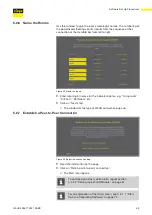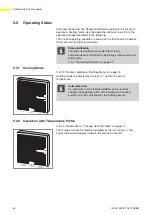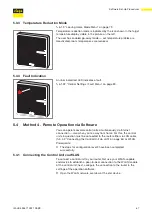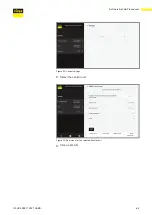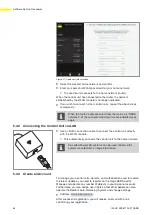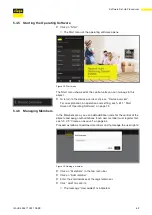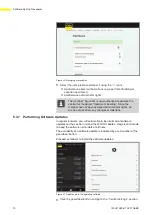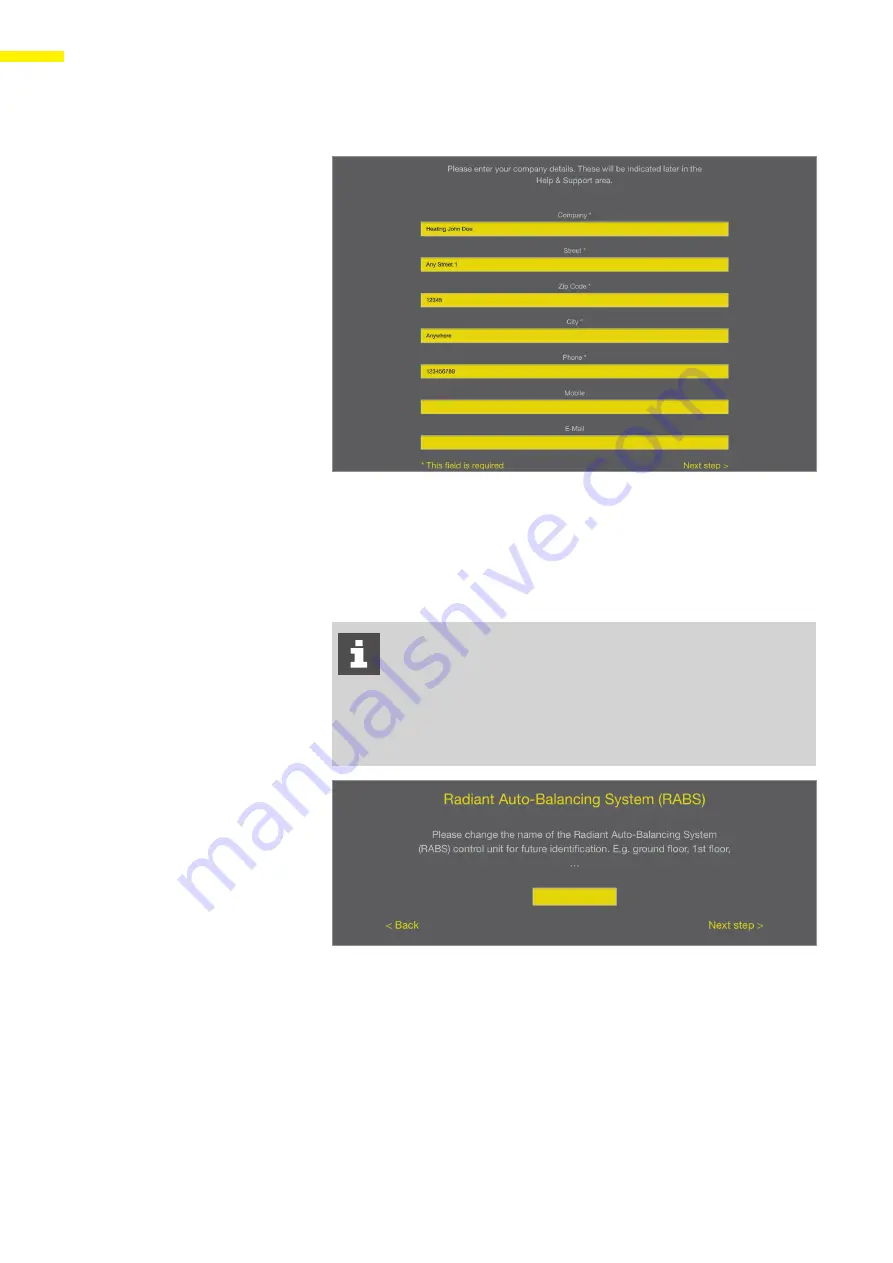
58
Software Set-Up Procedures
IM-HC 599871 0321 RABS
5.2.4 Entering Company Data
Figure 23: Enter the company data
X
Enter the company data of the executing company into the fields.
X
Click on “Next step”.
Z
The window for naming the control unit pops up.
5.2.5 Name the Control Unit
Use the following letters, numbers and special characters to
name the control unit or the rooms:
–
Letters: a–z, A–Z, ü, ö, ä, Ü, Ö, Ä, â, é, è, ç, à, À, Ç, É, È
–
Numbers: 0–9
–
Special characters: + - / . , ()
Figure 24: Name the control unit
X
Enter the name for the control unit.
X
Click on “Next step”.
Z
The window for naming the rooms pops up.