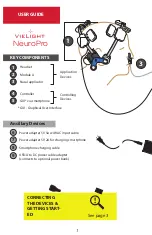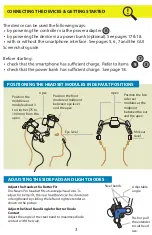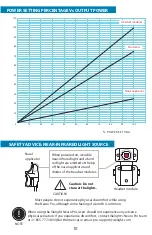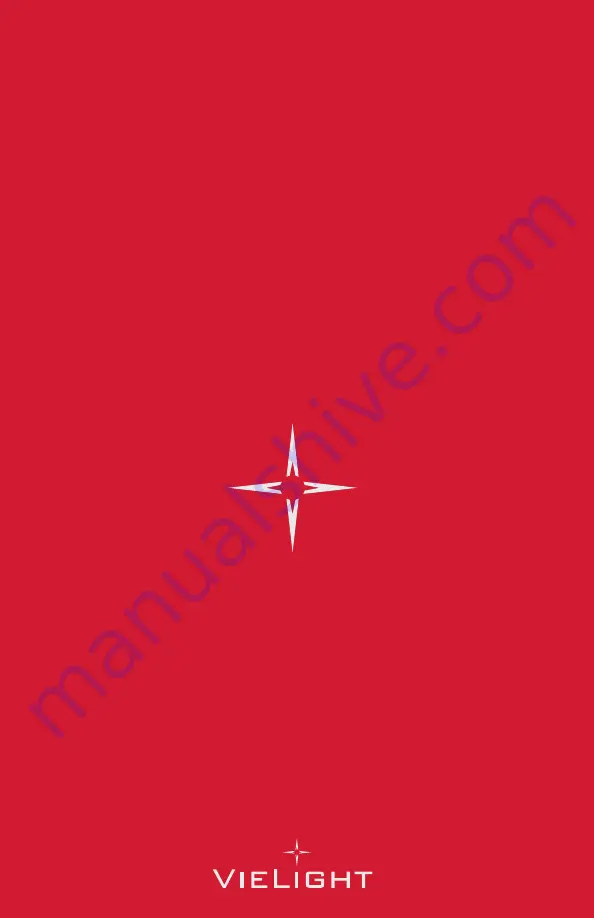Reviews:
No comments
Related manuals for NeuroPro

SACE Tmax XT Series
Brand: ABB Pages: 11

FIO-01
Brand: ABB Pages: 14

FG
Brand: FagronLab Pages: 16

45135
Brand: FJC Pages: 2

WAVE
Brand: ACE INSTRUMENTS Pages: 15

Neptune
Brand: Wave Fitness Pages: 15

Aura
Brand: Nektar Pages: 3

Q7
Brand: Youkey Pages: 86

AR
Brand: Wacker Neuson Pages: 62

Aura
Brand: Tabi Pages: 8

EAGLE 3D
Brand: Dabi Atlante Pages: 102

RC-100
Brand: Mainca Pages: 21

HS-200
Brand: Daktronics Pages: 30

PR-82
Brand: DAKOTA ULTRASONICS Pages: 28

257
Brand: Water Witch Pages: 2

7262
Brand: Falltech Pages: 48

Sequel
Brand: PacBio Pages: 13

BELMONT
Brand: Pablo Pages: 4