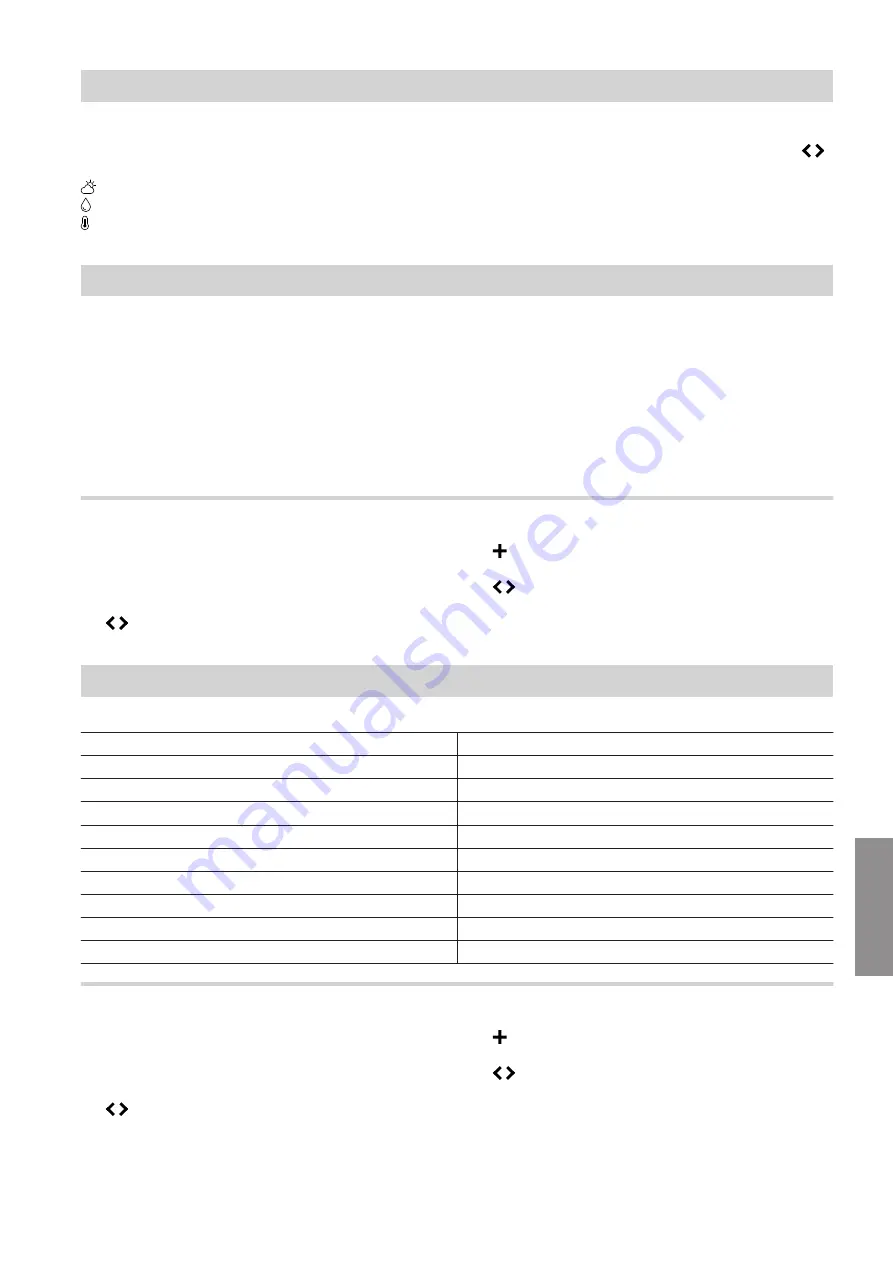
31
On the
"Climate info"
home screen you can check the
following information for the room in which the Vitotrol
is installed:
Current outside temperature
Humidity in the room
Current room temperature
You can check the current room temperature and cur-
rent temperature level in your heating circuits with .
Checking the energy consumption
The
"Energy cockpit"
menu enables you to check the
following energy consumption data:
■
Gas consumption in m
3
(shown in blue) and in kWh
(shown in yellow) respectively
Gas consumption for central heating:
"Gas con-
sumption for heating"
Gas consumption for DHW heating:
"Gas consump-
tion DHW"
■
"Electricity consumption"
in kWh
The energy consumption is shown in the form of a bar
chart for the current and previous month respectively.
Displaying the "Energy cockpit"
Press the following buttons:
1.
Operating button
C
: See Fig. 8, page 20.
2.
to select
"Energy cockpit"
.
3.
to select
"SHOW"
.
4.
to check the required energy consumption
data.
Calling up device information
In the "Device info" menu you can call up the following information for the Vitotrol 300-E:
Shown on display
Explanations
"S/N"
Serial number
"Software version"
"WiFi Status"
WiFi signal strength
"WLAN Addresses"
"Low Power Radio Status"
Signal strength of low power radio
"Credentials"
"Access Point Status"
Status of access point (
"On"
/
"Off"
)
"PSK"
WiFi password
"SSID"
WiFi name
Displaying the "Device info"
Press the following buttons:
1.
Operating button
C
2.
to select
"Device info"
.
3.
to select
"SHOW"
.
4.
to call up the required information.
Diagnosis and service checks
Checking room temperatures and humidity
5839615
Diagnosis
Summary of Contents for Vitotrol 300-E
Page 42: ...42 Certification Certification 5839615 Appendix ...
Page 45: ...45 5839615 ...
Page 46: ...46 5839615 ...
Page 47: ...47 5839615 ...
















































