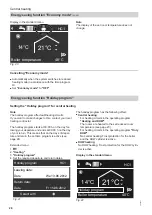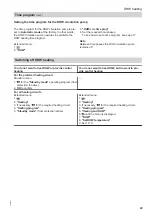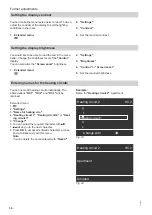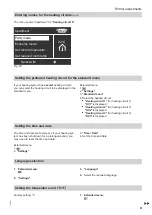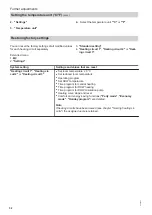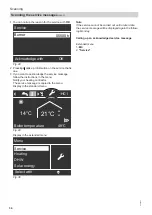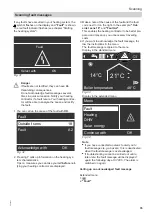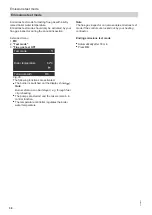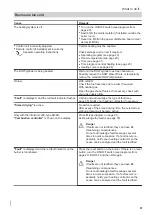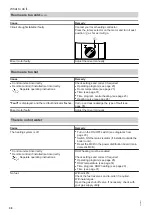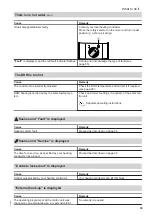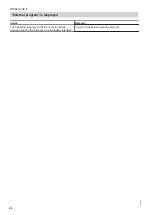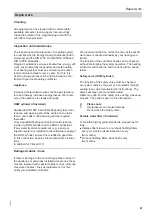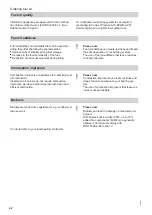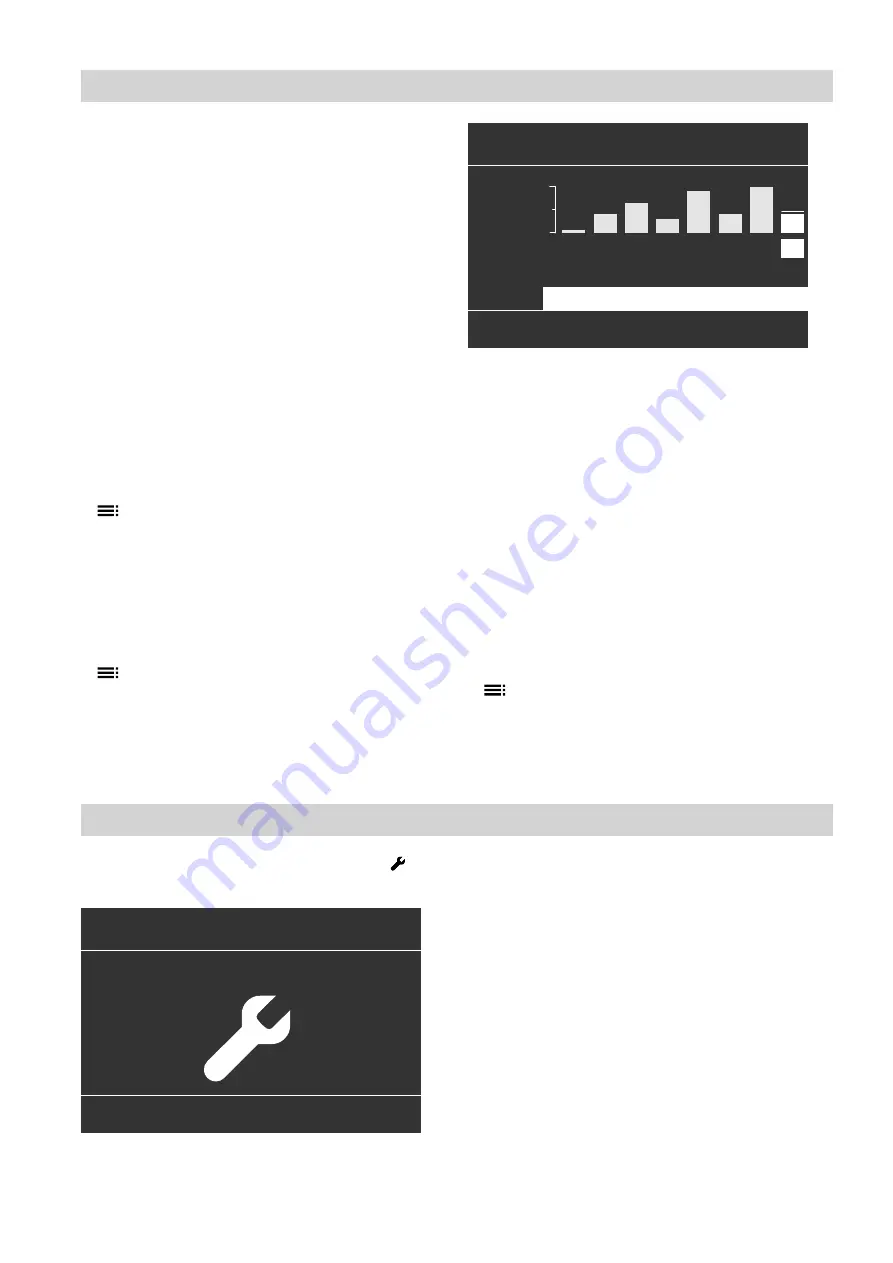
33
Subject to the components connected and the settings
made, you can scan current temperatures and operat-
ing conditions.
In the extended menu, information is split into groups:
■
"General"
■
"Heating circuit 1"
■
"Heating circuit 2"
■
"Heating circuit 3"
■
"DHW"
■
"Solar"
■
"Reset data"
Note
If heating circuits have been named (see chapter
"Naming heating circuits") the assigned name is dis-
played.
Detailed options for data scanning on individual groups
can be found in chapter "Scanning options".
Extended menu
1.
2.
"Information"
3. Select the group.
4. Select the information you wish to call up.
Calling up the solar yield in conjunction with solar
thermal systems
Extended menu
1.
2.
"Solar energy"
The solar energy yield is shown in diagrammatic form.
The flashing line on the graph indicates that the cur-
rent day is not yet over.
Solar energy
Select with
(
kWh
1.3
Th 03/05/12
4.0
We
0
Th Fr Sa Su Mo Tu
We
Fig. 26
Note
For further scanning options, e.g. for the solar circuit
pump hours run, see the extended menu under
"Infor-
mation"
in the
"Solar"
group.
Resetting data
You can reset the following data:
■
Burner hours run
■
Fuel consumption
■
In conjunction with a solar thermal system:
Solar energy yield, solar circuit pump hours run and
hours run output 22.
■
All the above data simultaneously
Extended menu
1.
2.
"Information"
3.
"Reset data"
Scanning the service messages
If your heating system is due for a service, the sym-
bol flashes on the display and
"Service"
is shown.
Continue with
OK
Service
Fig. 27
Scanning
Scanning information
5592667