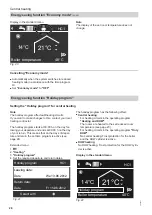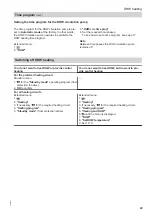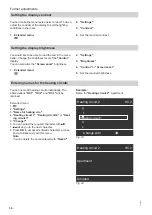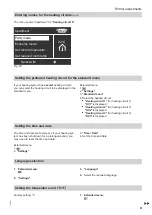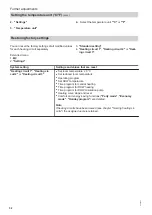17
The following explains how to input the settings for a
time program. The special features of each individual
time program are assigned to the relevant chapters.
You can set up a time program for the following func-
tions:
■
Central heating (see page 23)
■
DHW heating (see page 28)
■
DHW circulation pump (see page 29)
In the time program, divide the day into sections.
These are called
time phases
. It is for you to decide
what happens in these time phases. For example, they
could specify when your rooms will be heated to stand-
ard room temperature.
■
You can set the time program
individually
, to be the
same, or different, for every day of the week.
■
You can select up to 4 time phases per day.
■
For each time phase you select the start and end
points.
The selected time phase is illustrated by a white bar
on the time chart. The length of the bar reflects the
length of time.
■
In the extended menu, you can call up the time pro-
grams under
"Information"
(see page 33).
Setting a time program using central heating as an example
Extended menu:
1.
2.
"Heating"
3. If necessary, / for the required heating circuit.
4.
"Heating time program"
5. Select part of the week or a day.
6. Select a time phase
!
to
$
. The selected time
phase is illustrated by a white bar on the time chart.
7. Set the start and end points for the relevant time
phase. The length of the white bar in the time dia-
gram is adjusted accordingly.
8. Press to exit the menu.
Note
If you want to terminate a time phase setting process
prematurely, keep pressing until the required dis-
play appears.
Example of time phases within the time program
for central heating
Heating
Select with
(
HC1
Mo-Fr
?
16:30 - 23:00
u
0
2
4
6
8 10 12 14 16 18 20 22 24
!
05:00 - 08:30
u
Normal
Normal
!
?
Fig. 10
■
Time program for the following part of the week:
"Monday
–
Friday"
(
"Mo-Fr"
)
■
Time phase
!
:
05:00 to 08:30 h
■
Time phase
?
:
16:30 to 23:00 h
In between these time phases the system heats to a
reduced temperature.
Operation
Time program
5592667