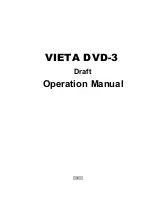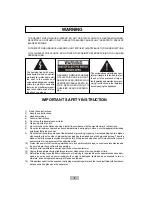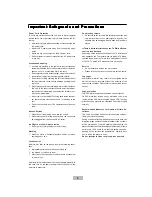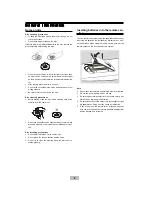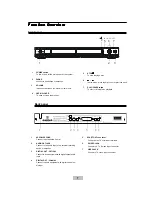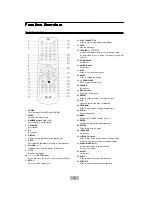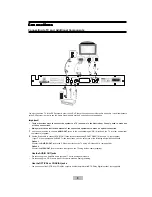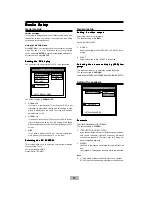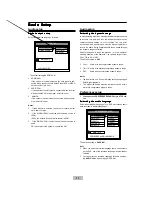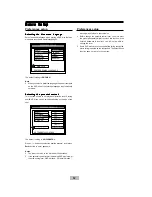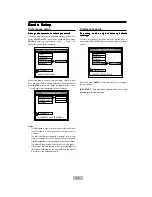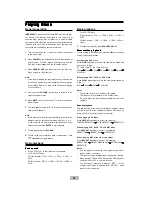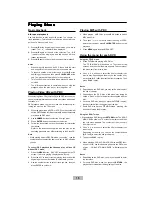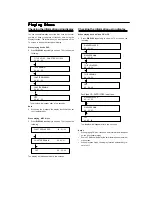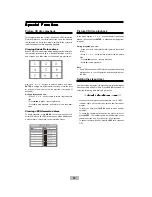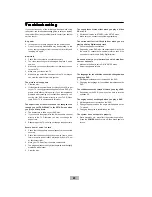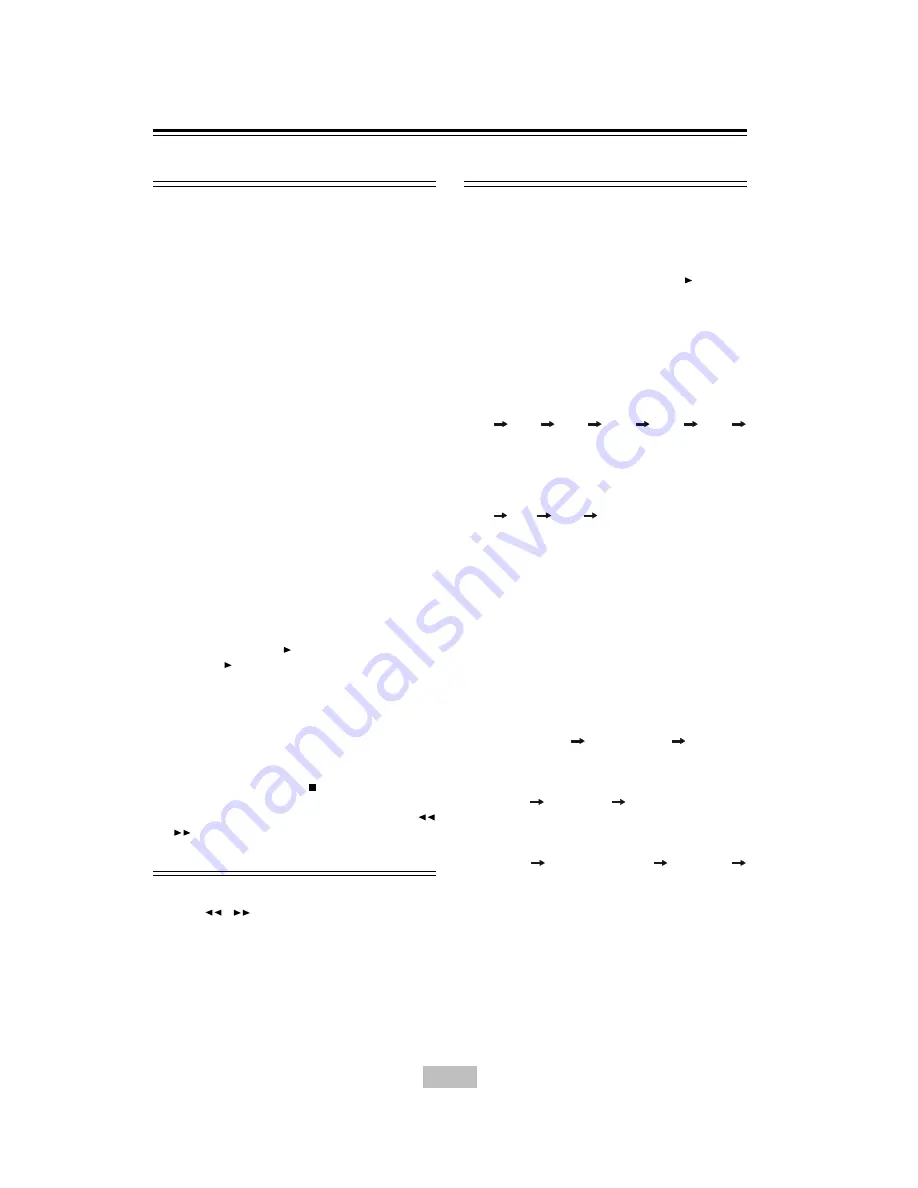
14
Playing Discs
Playing Discs
Playing Discs
Playing Discs
Playing Discs
.
General operation
IMPORTANT:
Please note that some DVD movie discs may
not have all the features described in this chapter. For
example, older movies may not allow you to select multiple
camera angles. Refer to the instructions or liner notes that are
included with each disc to determine what features and
operations are available on that particular disc.
1.
Turn your television set
’
s power on, and set the channel
to the video input.
2.
Press
POWER
on the front panel to turn on the main power
of this system. The front panel display lights up, and the
DVD logo screen appears on the television screen.
3.
Press
OPEN/CLOSE
, and place a disc on the disc tray.
Press it again to close the tray.
Note
•
Load the disc placing the label side face up, and using the
disc tray as a guide for proper alignment. When playing a
double-sided DVD disc, load it with the desired playing
side face down.
4.
Use the master
VOLUME (+/-)
buttons to increase or de-
crease the volume level.
5.
Press
MUTE
to shut off the sound. To restore the volume,
press it again.
6.
To start playback, press
/ll
. To interrupt or pause play-
back, press
/ll
again.
Note
•
Some discs will start playing automatically, and others will
display a menu on the television screen. Use the / / /
or the number (
0 ~ 9, >10
) buttons to select desired a track/
chapter and then press
ENTER
to start playback.
7.
To stop playback, press
STOP
.
8.
To skip to the next or previous track / chapter press
l
/
l
repeatedly during playback.
Basic playback
Fast search
Fast search
Fast search
Fast search
Fast search
1
Press
/
to fast reverse or fast forward.
-
For DVD / MP3 discs
FF(fast forward):FFX2 --> FFX4 --> FFX6 --> FFX8 -->
PLAY
FF(fast reverse) : FRX2 --> FRX4 --> FRX6 --> FRX8 -->
PLAY
-
For VCD / CD discs
FF(fast forward) : FFX1 --> FFX2 --> FFX3 --> FFX4 -->
PLAY
FR(fast reverse) : FRX1 --> FRX2 --> FRX3 -->FRX4--
>PALY
2
To resume normal play, press
PLAY/PAUSE /ll
.
Slow motion playback
Slow motion playback
Slow motion playback
Slow motion playback
Slow motion playback
To view playback in slow-motion, press
SLOW
on the remote
control unit during playback.
When playing DVD discs:
Press
SLOW
repeatedly to select the slow motion speed and
direction as follows:
SF ( slow forward) , SR (slow reverse) .
SFX2
SFX4
SFX8
SRX2
SRX4
SRX8
SLOW OFF.
When playing CVD, SVCD or VCD discs:
Press
SLOW
repeatedly to select the slow motion speed as
follows:
SFX1
SFX2
SFX3
SLOW OFF.
Notes
•
The smaller the number, the slower the speed.
•
This function is not available for CD or MP3 discs.
•
On some discs, the slow-motion playback function is not
available.
Repeat playback
Use this function to set the player to repeat individual tracks
on CD or Video CD discs, chapters or titles on DVD discs, an
entire disc, or all the discs loaded in the player.
When playing DVD discs
:
Press
REPEAT
repeatedly to select the following:
CHAPTER REPEAT ON
TITLE REPEAT ON
REPEAT OFF
When playing CVD, SVCD, CD and MP3 discs
Press
REPEAT
repeatedly to select the following:
REPEAT ONE
REPEAT ALL
REPEAT OFF
When playing MP3 discs (In menu mode):
Press
REPEAT
repeatedly to select the following:
REPEAT ONE
REPEAT ONE ALBUM
REPEAT ALL
REPEAT OFF
Notes:
•
Use the repeat function with the programming mode to
repeat tracks or chapters.
•
This function is only available when playback is selected.
•
When playing CVD and SVCD discs, set the PBC (playback
control) mode to OFF to use this function.
•
The front panel display will display
“
REP 1
”
when
chapter repeat mode is selected; and
“
REP ALL
”
when
repeat mode is selected.
Basic playback