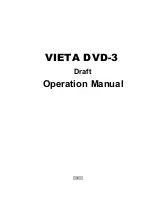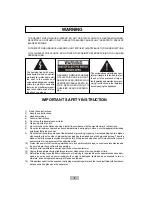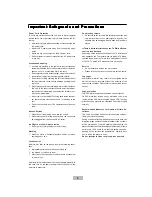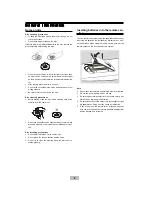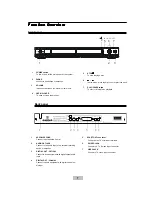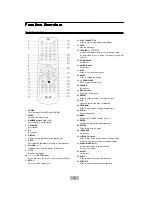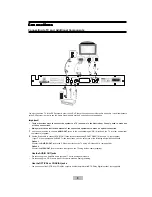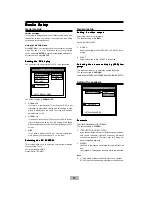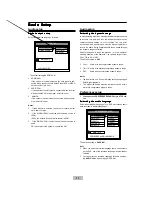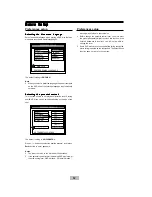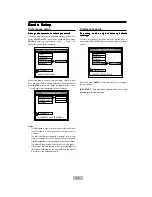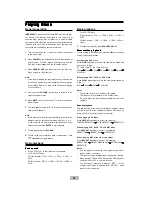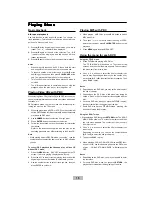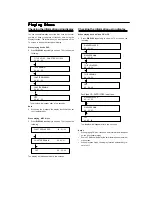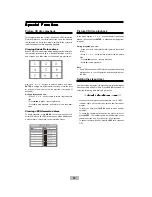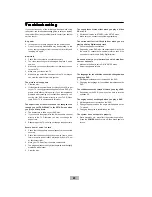15
Playing Discs
Playing Discs
Playing Discs
Playing Discs
Playing Discs
A-B repeat playback
Use this function to play a specific portion in a chapter or
track repeatedly. This is useful to memorize lyrics or watch a
portion of a disc over and over.
1.
Press
A-B
at the beginning of the selection you want to
repeat. The
“
A
”
indicator will be displayed.
2.
Press
A-B
again at the end of the selection. The
“
A-B
”
indicator will be displayed, and this section will now
repeat continuously.
3.
Press
A-B
again to cancel and resume normal playback.
Notes
•
When using this function with DVD discs, both the start
and end point of the repeat must be in the same title.
•
To repeat a section of a disc just once, press
A-B
at the
beginning of the section, then press
PLAY/PAUSE
at the
end. The playback will jump back to the start point.
•
This function is only available when playback mode is
selected.
•
The A-B repeat function is canceled when you stop the
playback, open the disc tray, or turn the power off.
Playing Video CDs with PBC
When playing Video CDs (Version 2.0) with PBC functions, you
can enjoy simple interactive operations, operations with search
functions, etc.
PBC playback allows you to play Video CDs interactively, fol-
lowing the menu on the TV screen.
1
When the player read a SVCD or VCD Disc, the system will
set the PBC function to ON automatically, and automatically
play disc with PBC menu.
2
Use
NUMBER
buttons to select the item you want.
3
Press
ENTER
button to execute your selection.
4
Follow the instructions on the menu screen for interactive
operations.
Refer to the instructions supplied with the disc, as the
operating procedure may differ according to the Video CD.
Note
• While playing a disc in PBC ON mode, you couldn
’
t use the
number buttons to select the item you want.
In PBC off mode
you can.
To cancel PBC playback function and play a Video CD
without PBC menu.
1
Press the
MENU
button .
“
PBC OFF
”
will appear on the TV
screen. If a disc is playing, the playback will stop.
2
Press the
to start (or restart) playing the disc from the
beginning or use number button to select track you like.
3
Use the number button to select track you like, then you
press ENTER to confirm it.
Playing MP3 with PBC
1
When playing a MP3 disc, press MENU button to switch
MP3 menu ON.
2
Then use / / / cursor to select the song or JPEG
picture that you want, press
PLAY/ENTER
button to start
playback.
3
Press
MENU
again to switch MENU OFF.
Using the menu for each DVD
Using the TITLE menu
1
Press
TITLE
while playing a DVD disc.
The
“
TITLE MENU
”
will be shown on TV screen for two
seconds, and then the title menu appears. The contents of
the menu vary from disc to disc.
2
Use / / / buttons to select the title (or chapter) you
want to play. Depending on the disc, you can use the num-
ber buttons (
0~9 / >10)
to select the title (or chapter). Then
press
PLAY
to play.
Notes
•
Depending on the DVD disc, you may not be able to select
the title or chapter.
•
Depending on the DVD disc, a
“
title menu
”
may simply be
called a
“
menu
”
or
“
title
”
in the instructions supplied with the
disc.
•
For some DVD disc, when you press the
TITLE
, the play-
back will restart from the beginning of the disc.
•
Some DVD disc have no
TITLE
recorded , pressing this
button will restart the disc play.
Using the ROOT menu
1 When playing a DVD disc, press
RETURN
button The
“
ROOT
MENU
”
will be shown on TV screen for a moment, and then
the root menu appears. The contents of the menu vary
from disc to disc.
2
Use / / / buttons to select the title (or chapter) you
want to play.
Depending on the disc, you can use the number buttons
(
0~9 / >10)
to select the title (or chapter).
3
Then press
PLAY
to play.
4
When playing a CVD, SVCD or VCD2.0 disc with PBC func-
tion set to ON, use this button to go back to the PBC menu
of disc.
“
GO BACK TO MAIN PAGE
”
will display on the
OSD .
Notes
•
Depending on the DVD disc, you may not be able to enter
the root menu.
•
For some DVD disc, when you press the
RETURN
, the
playback will restart from the beginning of the disc.
Basic playback