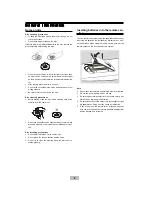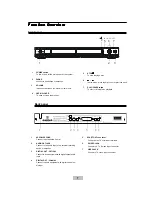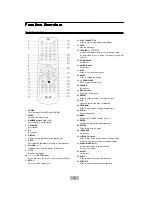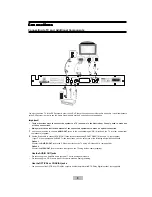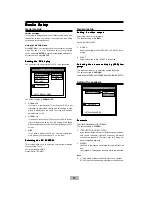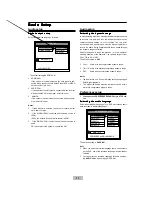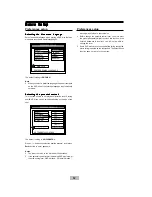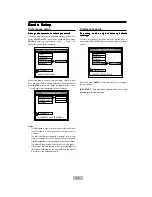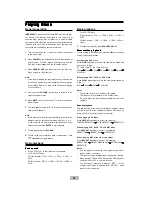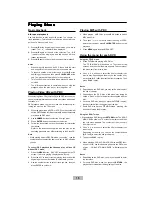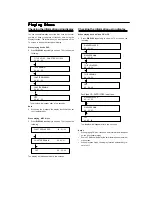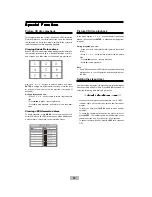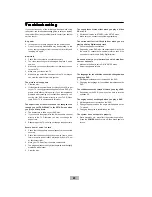20
If you experience any of the following difficulties while using
the system, use this troubleshooting guide to help you remedy
the problem. Should any problem persist, consult your nearest
service center.
No power
•
Is the power cord firmly plugged into the power outlet?
•
One of the safety mechanisms may be operating. In this
event, unplug the player from the power outlet briefly and
then plug it in again.
No picture
•
Check that the system is connected securely.
•
The video connecting cord is damaged. Replace it with a
new one.
•
Make sure you connect the system to video input connec-
tor on the TV.
•
Make sure you turn on the TV.
•
Make sure you select the video input on the TV so that you
can view the pictures from this system.
The picture noise appears
•
Clear the disc.
•
If video from this system has to go through your VCR to get
to your TV, the copy-protection applied to some DVD pro-
grams could affect picture quality. If you still experience
problems after checking your connections, please try con-
necting your DVD system directly to your TV
’
s S-Video
input, if your TV is equipped with this input.
The aspect ratio of the screen cannot be changed even
though you set
“
TV DISPLAY
”
in the SETUP menu when
you play a wide picture.
•
The aspect rate is fixed on your DVD disc.
•
If you connect the system with the S-Video cable, connect
directly to the TV. Otherwise, you may not change the
aspect rate.
•
Depending on the TV, you may not change the aspect rate.
Severe hum or noise is heard
•
Check that the speakers and components are connected
securely.
•
Check that the connecting cords are away from a trans-
former or motor, and at least 3 meters away from a TV set
or fluorescent light.
•
Move your TV away from the audio components.
•
The plugs and jacks are dirty. Wipe them with a cloth slightly
moistened with alcohol.
•
Clear the disc.
The sound loses stereo effect when you play a Video
CD or a CD
•
Set the Audio mode to
“
STEREO
”
in the SETUP menu.
•
Make sure you connect the system appropriately.
The surround effect is difficult to hear when you are
playing a Dolby Digital sound track
•
Check the speaker connections.
•
Depending on the DVD disc, the output signal may not be
the entire 5.1 channel but monaural or stereo even if the
sound track is recorded in Dolby Digital format.
No sound or only a very low-level sound is heard from
the rear speakers
•
Make sure the Rear is set to
“
ON
”
in SETUP menu.
•
Adjust the speaker volume.
The language for the subtitles cannot be changed when
you play a DVD
•
Multilingual subtitles are not recorded on the DVD.
•
Changing the language for the subtitles is prohibited on the
DVD.
The subtitles cannot be turned off when you play a DVD
•
Depending on the DVD, you may not be able to turn the
subtitles off.
The angles cannot be changed when you play a DVD
•
Multi-angles are not recorded on the DVD.
•
Change the angles when the angle mark appears on the
TV screen.
•
Changing the angles is prohibited on the DVD.
The system does not operate properly
•
Static electricity, etc., may affect the system
’
s operation.
Press the
POWER
button to turn off, then press again to
turn on.
T
T
T
T
Trrrrroub
oub
oub
oub
oubleshooting
leshooting
leshooting
leshooting
leshooting