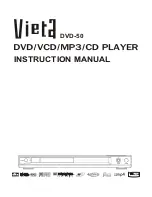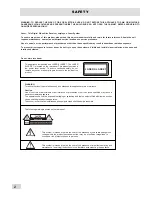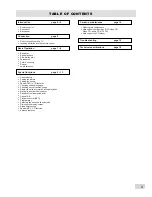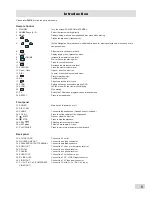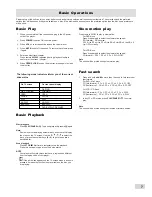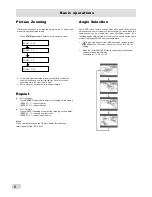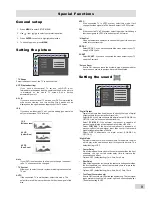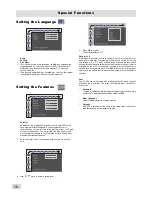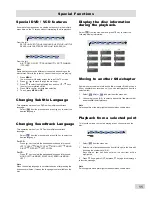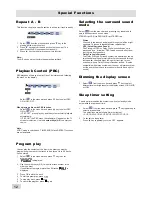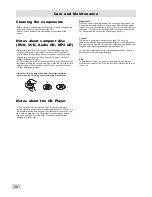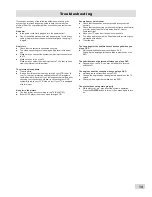A-B
Special Functions
This function can play a specific section in a chapter / track repeatly.
Selecting the surround sound
mode
Select from the menu bar and press key repeatedly to
select desire surround sound mode.
-
Stereo
All sound is reproduced and played through the left and right
speakers. This enable standard stereo reproduction.
-
VSS (Virtual Surround Sound)
The ProLogic MPEG or Dolby Digital surround channel is
processed by a “virtualiser” DSP to add surround effect from
just the two front speakers.
-
Dolby ProLogic Surround
The Dolby ProLogic Surround system is a specially encoded
two channel analogue format that will produce sound through
four speaker channels (front left, center, front right, mono
surround) when a Dolby ProLogic Decoder is used. It is also
compatible with stereo systems but the user will stereo system
but the user will only have two channels (front left and right of
sound).
Playback Control (PBC)
1
Select from the menu bar and press key to the
starting portion that you want.
2
Press key again at the end portion that you want. The
specific section will now repeat continuously.
3
Press key the third time to cancel this function.
Note:
The A-B can be set only within the same chapter/track.
Repeat A - B
PBC playback allows you to play Video Cds interactively, following
the menu on the display.
-
Select in the menu bar and press key to select PBC
ON or PBC OFF.
When playing a disc with PBC function
-
Select in the menu bar and press key to select PBC
ON or PBC OFF.
-
If “PBC OFF”, press play key and the system will start playback
automatically.
-
If “PBC ON”, the PBC menu (if available) will appear on the TV
screen for selection. Use the
number keys (0~9)
to enter your
choice.
Note
If PBC mode is switched on, TIME SEARCH and REPEAT functions
are not available.
Program play
You can play the contents of the disc in the order you want by
programming the order of the tracks to be played. Up to 99 tracks
can be stored.
1
Select in the menu bar and press key to enter
program mode.
-
is displayed.
2
Use the number keys (0~9) to input the track number in the
order you want.
-
If you attempt to program more than 99 tracks, is
displayed.
3
Press OK to store the track.
4
To start program play, press .
5
To stop play back, press once.
6
To cancel the program, press again.
“
”
“
”
STEREO VSS PROLOGIC STEREO ...
Dimming the display screen
Sleep timer setting
The sleep timer enables the system to switch to standby mode
automatically at a present time.
1
Select from the menu bar and press key repeatedly to
select a present time.
-
The selections are as follows (time in minutes).
15 30 45 60 90 120 OFF 15...
2
To cancel the sleep timer
-
Press key repeatedly until the “OFF” appears.
1
Select from the menu bar and press key to select
different levels of brightness for the display screen: HIGH, MID
or LOW.
12
Summary of Contents for DVD-50
Page 1: ...DVD 50 INSTRUCTION MANUAL ...