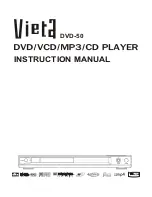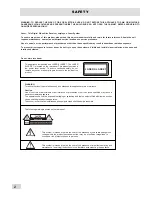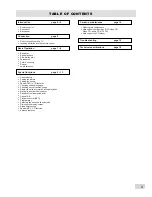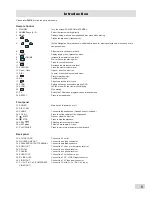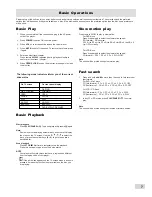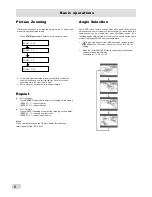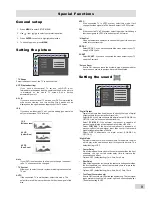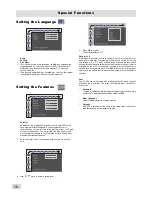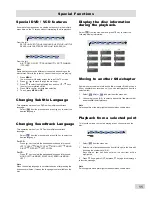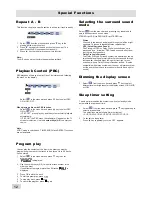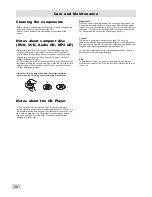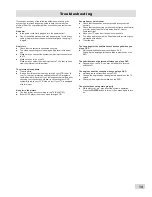Care and Maintenance
Before cleaning, switch off the DVD receiver. Clean all components
using a wet cloth or a title synthetic cleaner.
Solvent, spirits, dilutents, etc, can damage the surface of the
device.
Notes about compact disc
(DVD, VCD, Audio CD, MP3 CD)
Cleaning the components
Always keep the CD in its cover and touch the edges only. The
surface shimmering in rainbow color must not be touched and
should always be kept clean. Do not stick paper or adhesive tape
onto the labeled side of the CD. Keep the CD away from direct
sunlight and heat sources.
A CD must also never be left in a car parked in direct sunlight as the
temperature inside the car gets very high. Clean the CD with a cloth
before playing it. Do not use any solvents such as petrol, dilutions
or other detergents to clean.
Clean the CD in a straight line from the center outwards.
Never clean the CD using circular cleaning movements.
Notes about the CD Player
If the CD player is not being used, the CD tray should always
remain closed to protect the mechanism against dust. However, it is
still possible that the lens become dirty from dust or is covered by a
thin, hardly visible film. The CD system is then no longer able to
scan the inserted CD. In this case, you need to have the lens
cleaned by a technician.
Maintenance
Electronic components are subject to a natural aging process. The
mechanical parts are subject to normal wear. Dust particles inside
the device may also cause faults to occur, e.g. due to dirtying of the
laser lens. Consult your authorised dealer in the case of any faults.
For transporting the set use the original packing only.
Caution!
The device is powered by dangerous voltage. The set may
therefore be opened by authorised specialists only. All maintenance
and service work must be carried out by authorised companies only.
Inexpert repair work may endanger the operator’s life.
Any work on the set done by non-authorised persons on their own
account cause the guarantee to expire.
Note
To help identify the device in case of after-sale service, always
mention the number of the ID on the inscription plate on the rear of
the device.
13
Summary of Contents for DVD-50
Page 1: ...DVD 50 INSTRUCTION MANUAL ...