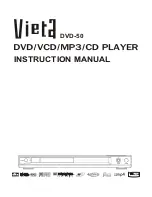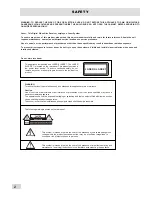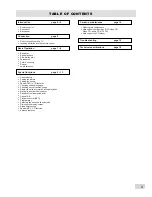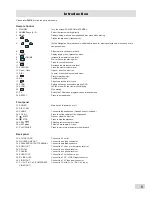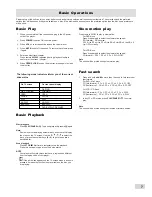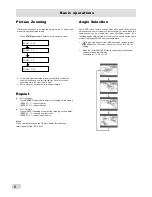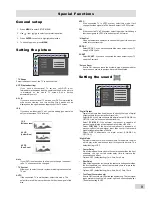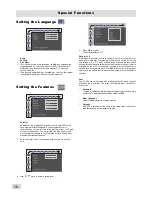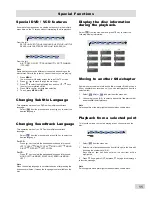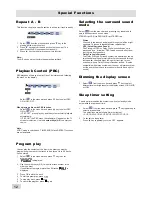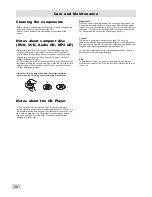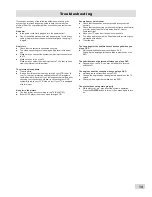Connections
Direct Connection with TV
u
use the SCART cable to connect
SCART
jack to a TV with the corresponding SCART input jack. The Scart terminal contains
separate video signal and stereo audio signals.
u
If your TV have no SCART input jack, you can select one of the following connections as below option:
u
Use the audio cables to connect
AUDIO OUT
jacks to the corresponding AUDIO IN jacks on the TV, CD or TAPE recorder.
u
Use the Digital cables to connect
OPTICAL
or
COAXIAL
jack to correspond to receive digital signal.
u
Connect to an amplifier with DTS, Dolby Digital decoder or CD recorder.
Note:
For suggestion, the connected cable must less than 3 meter.
- Connect the
S-VIDEO OUT
jack to the S-Video input jack on the TV using a S-Video cable.
- Connect the
VIDEO OUT
jack to the Video input jacks on the TV using a video cable.
Insert Batteries into the Remote Control
+
+
-
-
You can control the system using the supplied remote control. Insert two batteries by
matching the + and - on the batteries. When using the remote control, point it at the
remote sensor on the front panel of this system.
NOTE:
l
Do not leave the remote in an extremely hot or humid place.
l
Do not use a new battery with an old one.
l
Do not drop any foreign object into the remote casing, particularly when replacing
the batteries.
l
Do not expose the remote sensor to direct sunlight or lighting apparatuses. Doing so
may cause a malfunction.
l
If you will not use the remote for an extended period of time, remove the batteries to
avoid possible damage from battery leakage and corrosion.
6
Pr/Cr
Pb/Cb
Y
S-VIDEO IN
VIDEO IN
AUDIO IN
O
P
T
IC
A
L
I
N
C
O
A
X
IA
L
I
N
SCART IN
Summary of Contents for DVD-50
Page 1: ...DVD 50 INSTRUCTION MANUAL ...