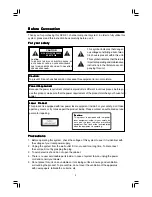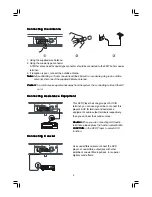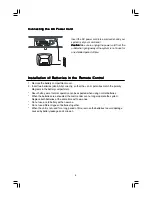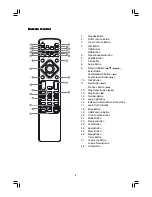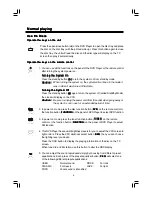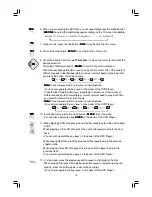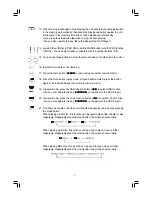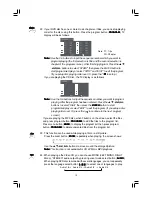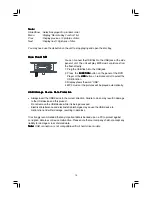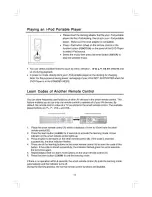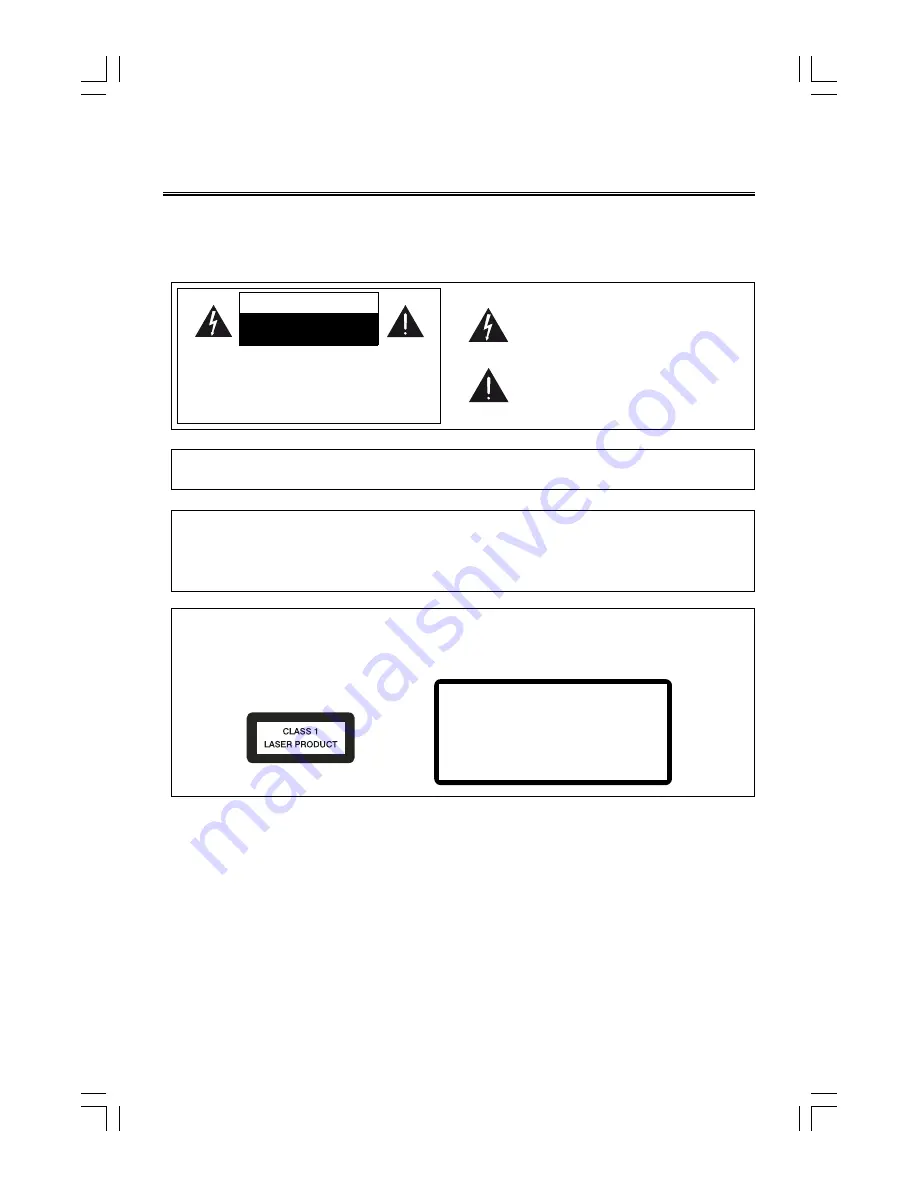
2
Before Connection
Before Connection
Before Connection
Before Connection
Before Connection
Thank you for purchasing this DVD 2.1 channel component system, in order to fully utilize this
system, please read this instruction book carefully before use it.
For your safety
For your safety
For your safety
For your safety
For your safety
Laser Product
Laser Product
Laser Product
Laser Product
Laser Product
This product is equipped with low power laser equipment inside. For your safety, don’t take
apart any covers or try to take apart the product inside. Please contact an authorized service
person for repairing.
This symbol indicates that there are
important operating and maintenance
instructions in the literature accom-
panying this unit.
This symbol indicates that danger-
ous voltage constituting a risk of elec-
tric shock is present within this unit.
Caution:
Caution:
Caution:
Caution:
Caution:
To prevent fire or shock hazard, do not expose this equipment to rain or moisture.
Power Requirement
Power Requirement
Power Requirement
Power Requirement
Power Requirement
Because the power requirement of electrical products is different in various places, before you
use this product, make sure that the power requirement of the product matches your household
power.
CAUTION:
TO REDUCE THE RISK OF ELECTRIC SHOCK, DO
NOT REMOVE COVER. NO USER SERVICEABLE
PARTS INSIDE, REFER SERVICING TO QUALIFIED
SERVICE PERSONNEL.
CAUTION
RISK OF ELECTRIC SHOCK
DO NOT OPEN
Precautions
Precautions
Precautions
Precautions
Precautions
1. Before operating this system, check the voltage of this system to see if it is identical with
the voltage of your local power supply.
2. Unplug the system from the wall outlet if it is not used for a long time. To disconnect
the cord, pull it out by grasping the plug.
3. To avoid electric shock, do not open the cabinet.
4. There is no user serviceable parts inside. In case of system failure, unplug the power
cord and consult your dealer.
5. Do not place this unit on an unstable cart or sloping surface. Ensure good ventilation
surrounding the product. To prevent fire, do not cover the ventilation of the apparatus
with news papers, tablecloths, curtains, etc.
C a u t i o n :
C a u t i o n :
C a u t i o n :
C a u t i o n :
C a u t i o n :
This product is equipped with low power
laser equipment inside, for your safety, do
not open the laser radiation protective
equipment. Don’t look at the laser radiation
when the equipment is operating.