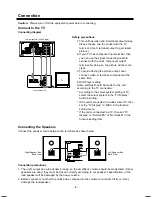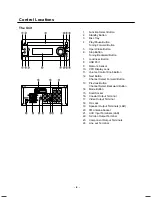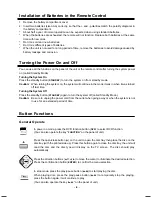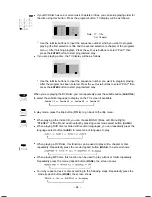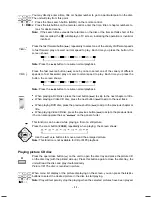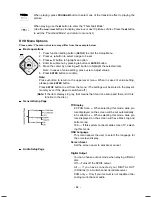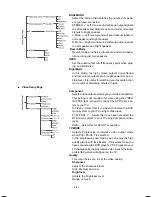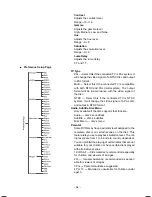Reviews:
No comments
Related manuals for VMD500

Lectern
Brand: Da-Lite Pages: 8

KHT 5005
Brand: KEF Pages: 24

00M10800
Brand: AmeriWater Pages: 16

Motiv 10
Brand: Teufel Pages: 12

Acoustimass 3 Powered
Brand: Bose Pages: 19

UPSe
Brand: Grundfos Pages: 21

MegaVox Pro
Brand: Anchor Pages: 10

SUB LP210A
Brand: aija audio Pages: 4

AS 9403
Brand: Magnavox Pages: 12

BAF-515
Brand: Steren Pages: 31

30-SDM
Brand: Toa Pages: 2

B10
Brand: Fosi Audio Pages: 10

DWS
Brand: SpectraPure Pages: 18

CA-UXF3B
Brand: JVC Pages: 2

DN-C550R
Brand: Panasonic Pages: 4

PM31 - SC Micro System
Brand: Panasonic Pages: 16

MW10 - 9.0" - Digital Photo frame
Brand: Panasonic Pages: 24

CS-PMX100
Brand: Panasonic Pages: 24