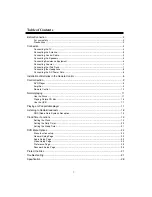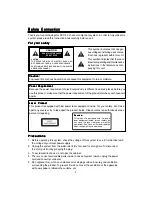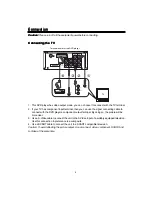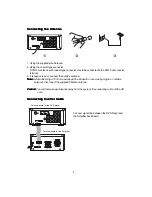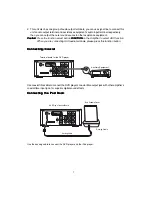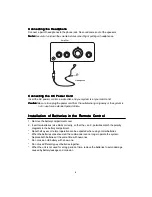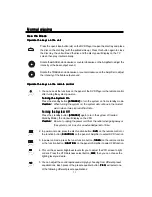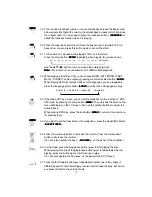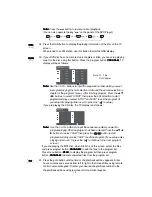Reviews:
No comments
Related manuals for VMD650IP

MEGAWORKS 510D
Brand: Cambridge SoundWorks Pages: 20

Verve 215
Brand: Fbt Pages: 16

HiMaxx
Brand: Fbt Pages: 36

8340
Brand: JBL Pages: 2

AVR480
Brand: JBL Pages: 4

Studio
Brand: Vectaire Pages: 2

LP-R550USB
Brand: Teac Pages: 2

AG-D200
Brand: Teac Pages: 4

QM 1000AS
Brand: QMotion Pages: 16

EUL-42/SW
Brand: Monacor Pages: 2

JMC-200
Brand: Jensen Audio Pages: 20

Everest Sled
Brand: Fame Audio Pages: 39

DA3630
Brand: Zenith Pages: 30

Weymouth Series
Brand: Hamworthy Pages: 28

NS-2024 - 2.0 SYSTEM
Brand: Insignia Pages: 24

9AS Active
Brand: QUAD Pages: 24

Spectra Watermakers Catalina 340R
Brand: Katadyn Pages: 73

HIF-9997 TR
Brand: Roadstar Pages: 45