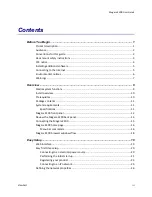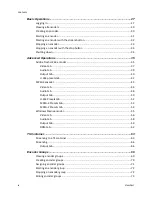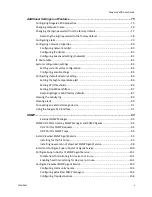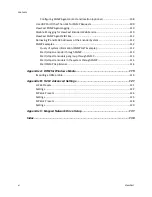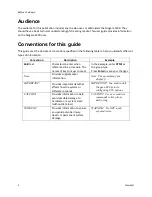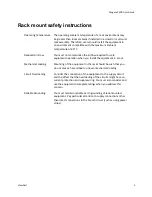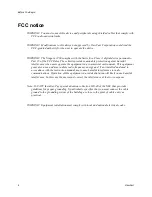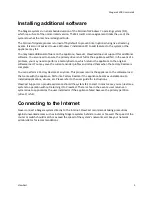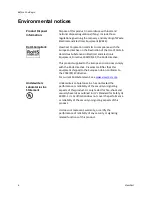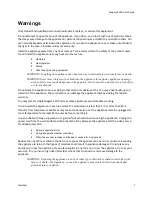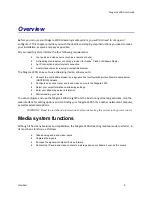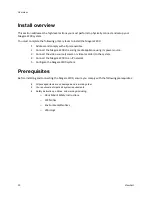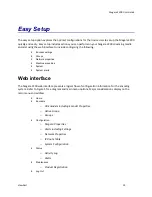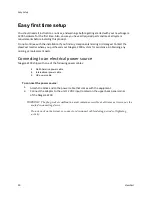Niagara 2200 User Guide
ViewCast
5
Installing additional software
The Niagara systems run an embedded version of the Microsoft Windows 7 operating system (OS),
which is a sub-set of the normal retail version. The Microsoft License agreement limits the use of the
system to what the machine is designed to do.
The Microsoft Update process is turned off by default to prevent interruptions during live streaming
events. It is also not advised to use a Windows 7 installation CD to add features to the system or the
appliance may fail.
You may load additional software on the appliance; however, ViewCast does not support this additional
software. You also need to ensure the primary drive is not full or the appliance will fail. In the event of a
problem, you may need to perform a Factory Restore, which returns the appliance to the original
software load. You may save the current encoder profiles and reload them when the Factory Restore is
complete.
You can perform a Factory Restore at any time. This process returns the appliance to the software load
that came with the appliance. Perform a Factory Restore if the appliance becomes unstable due to
installed applications, viruses, etc. Please refer to the user guide for instructions.
ViewCast Support can provide assistance should the system fail to start. In most cases, you can restore a
system to operation without returning it to ViewCast. There is a fee in the event a user returns an
system due to applications the user installed or if the appliance failed because the primary partition
(drive C) is full.
Connecting to the Internet
Never connect a Niagara system directly to the Internet. ViewCast recommends taking precautions
against unwanted access such as installing Niagara systems behind a router or firewall. The speed of the
router or switch should match or exceed the speed of the system’s network card. See your network
administrator for recommendations.
Summary of Contents for Nagara 2200
Page 1: ...Niagara 2200 User Guide...
Page 42: ...Advanced Operations 36 ViewCast Figure 26 Flash Encoder properties...
Page 55: ...Niagara 2200 User Guide ViewCast 49 9 Click Save Settings...
Page 74: ......
Page 80: ......
Page 98: ......
Page 102: ...SNMP 96 ViewCast Figure 91 Installation Folder 4 Click Next Figure 92 Confirm Installation...
Page 111: ...Niagara 2200 User Guide ViewCast 105 Figure 105 IP Addresses...
Page 126: ......
Page 149: ......