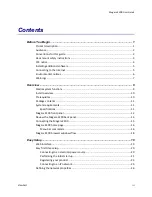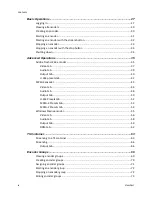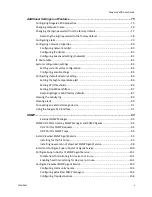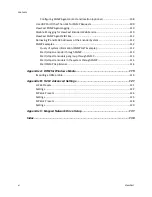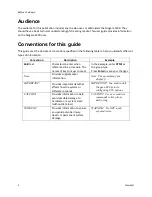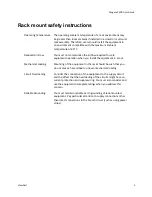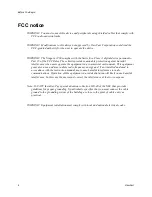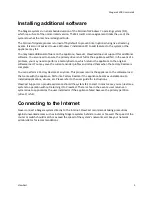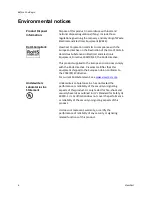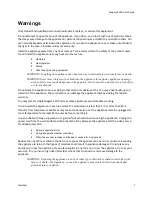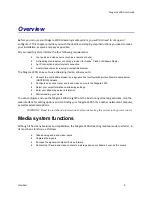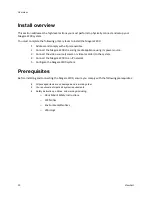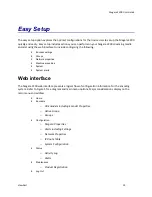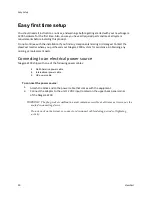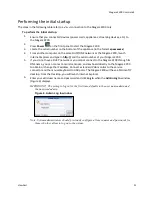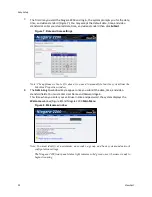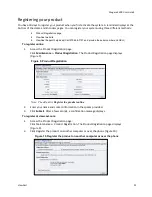Before You Begin
8
ViewCast
Refer all servicing to authorized service personnel. You must have authorized personnel only service any
damaged appliance. Relevant damage may occur with but is not limited to the following:
An unplugged or damaged power supply cord
Spilled liquid on the appliance
Fallen objects on the appliance
Appliance exposure to rain or other moisture or liquid
Failure to perform functions as described in the User Guide
A dropped appliance
ViewCast assumes no liability or responsibility for any damaged appliance that clients continue using.
Use only attachments, accessories, or equipment specified by the manufacturer with the appliance.
Using accessories or attachments not recommended by the encoder manufacturer voids the Limited
Warranty.
Do not attempt to service the appliance yourself. If you open or remove covers, you may expose
yourself to dangerous voltage. Such action voids the Limited Warranty. Refer all servicing issues to
authorized service personnel only.
The plug-socket combination that serves as the main disconnecting device must be accessible at all
times.
Protect the power cord from anyone walking on it and being strained or pinched particularly at plugs,
electrical receptacles, and the point where the power cord exits the appliance.
Do not use adapter plugs or remove the grounding prong from the power cable.
Use only the type of power source indicated on the marking label on the back panel of the unit to
operate the appliance. Unplug the appliance power cord by gripping the plug and removing it from the
power source. Do not pull the cord to remove the power source from the appliance.
Do not plug the appliance into a wall outlet that contains an overload of electrical cords or power
strips/extension cords. This type of overload may result in fire or electrical shock risks.
Always handle the appliance carefully. Always avoid excessive shock and vibration to the appliance.
Excessive shock or vibration can damage the appliance.
WARNING! Excessive shock or vibration to the appliance may result in electrical shock and
personal injury or death.
Summary of Contents for Nagara 2200
Page 1: ...Niagara 2200 User Guide...
Page 42: ...Advanced Operations 36 ViewCast Figure 26 Flash Encoder properties...
Page 55: ...Niagara 2200 User Guide ViewCast 49 9 Click Save Settings...
Page 74: ......
Page 80: ......
Page 98: ......
Page 102: ...SNMP 96 ViewCast Figure 91 Installation Folder 4 Click Next Figure 92 Confirm Installation...
Page 111: ...Niagara 2200 User Guide ViewCast 105 Figure 105 IP Addresses...
Page 126: ......
Page 149: ......