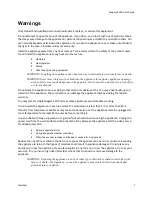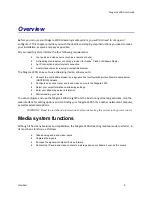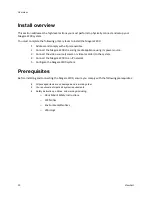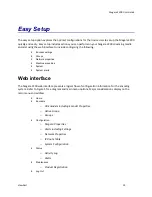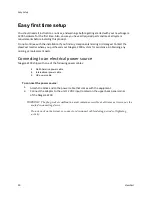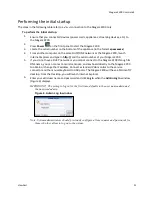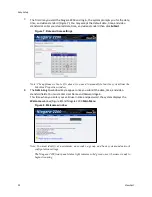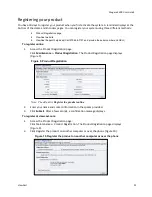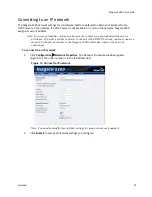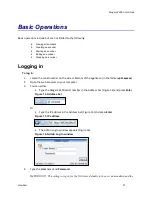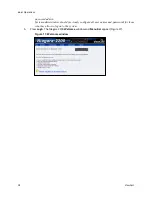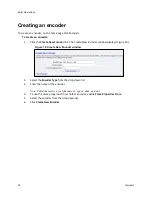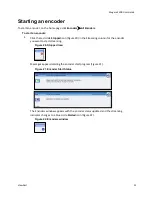Niagara 2200 User Guide
ViewCast
21
Performing the initial startup
The steps in the following table refer to a
direct
connection to the Niagara 2200 only.
To perform the initial startup:
1.
Ensure that you connect all devices (power cords, appliances, streaming devices, etc.) to
the Niagara 2200.
2.
Press
Power
on the front panel to start the Niagara 2200.
3.
Locate the serial number on the bottom of the appliance (in the format
vpxxxxxxxx
).
4.
From another computer on the same DHCP/DNS network as the Niagara 2200, launch
Internet Explorer and type in
http://
and the serial number of your Niagara 2200.
5.
If you do not have a DHCP network or you cannot connect to the Niagara 2200 through its
DNS name, you can connect a monitor, mouse, and keyboard directly to the Niagara 2200
to obtain or change the IP address. Connect a standard VGA monitor to the service
connector and the mouse/keyboard to USB ports. The Niagara 2200 will have a Microsoft 7
desktop. From the Desktop, you will launch Internet Explorer.
6.
Enter your valid user name and password and click
Log In
when the
Admin Log In
window
(Figure 6) displays.
IMPORTANT! The setting to log in for the first time, defaults to the user name admin and
the password admin.
Figure 6. Admin Log In window
Note: System administrators should previously configure all user names and passwords for
those who they allow to log on to the system.
Summary of Contents for Nagara 2200
Page 1: ...Niagara 2200 User Guide...
Page 42: ...Advanced Operations 36 ViewCast Figure 26 Flash Encoder properties...
Page 55: ...Niagara 2200 User Guide ViewCast 49 9 Click Save Settings...
Page 74: ......
Page 80: ......
Page 98: ......
Page 102: ...SNMP 96 ViewCast Figure 91 Installation Folder 4 Click Next Figure 92 Confirm Installation...
Page 111: ...Niagara 2200 User Guide ViewCast 105 Figure 105 IP Addresses...
Page 126: ......
Page 149: ......