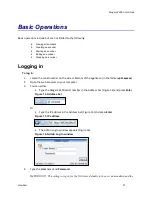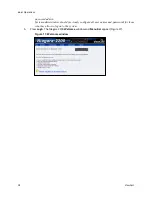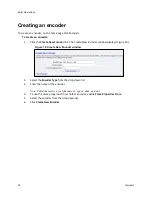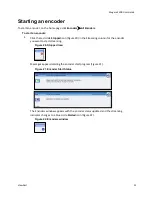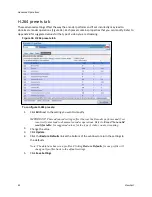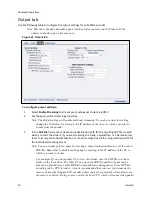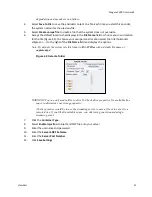Advanced Operations
40
ViewCast
Output tab
Figure 32. Output tab
To configure output settings:
1.
Click the
Enable Streaming
check box to enable live Flash streaming.
2.
Enter the proper IP address in the
Server Address
field.
3.
Enter the
Stream Name
.
4.
Select the
Authentication Type
from the drop-down list. Options are available for
streaming directly to Adobe, Akamai, and Limelight CDNs.
5.
Enter the User Name and Password.
6.
Click the Embed System Time as Timecode checkbox.
7.
Click the Frame Interval.
8.
Enable
Save to File
to save the encoded content to a file. Each time you start this
encoder, the system overwrites the previous file.
Note: You must
Enable Streaming
or
Save to File.
If both
Enable Streaming
or
Save to
File
are disabled, the encoder will not start and an error is generated.
9.
Select
Create unique file
to create a file that the system does not overwrite.
10.
Accept the default location that displays in the
File Name
field or choose your own
location for the file. To choose your own personal location click the link (horizontal
ellipses or … ) to the right of the File Name field and display the options (Figure 33).
Note: By default, the system sets this folder to D:\AVFiles\Out\ with a default filename of
capture.f4v.
Figure 33. Select a folder
Summary of Contents for Nagara 2200
Page 1: ...Niagara 2200 User Guide...
Page 42: ...Advanced Operations 36 ViewCast Figure 26 Flash Encoder properties...
Page 55: ...Niagara 2200 User Guide ViewCast 49 9 Click Save Settings...
Page 74: ......
Page 80: ......
Page 98: ......
Page 102: ...SNMP 96 ViewCast Figure 91 Installation Folder 4 Click Next Figure 92 Confirm Installation...
Page 111: ...Niagara 2200 User Guide ViewCast 105 Figure 105 IP Addresses...
Page 126: ......
Page 149: ......