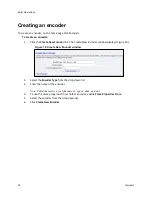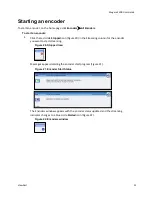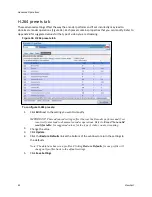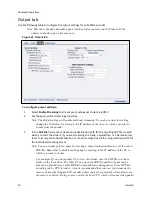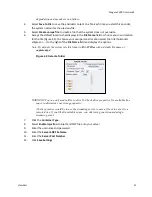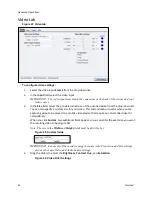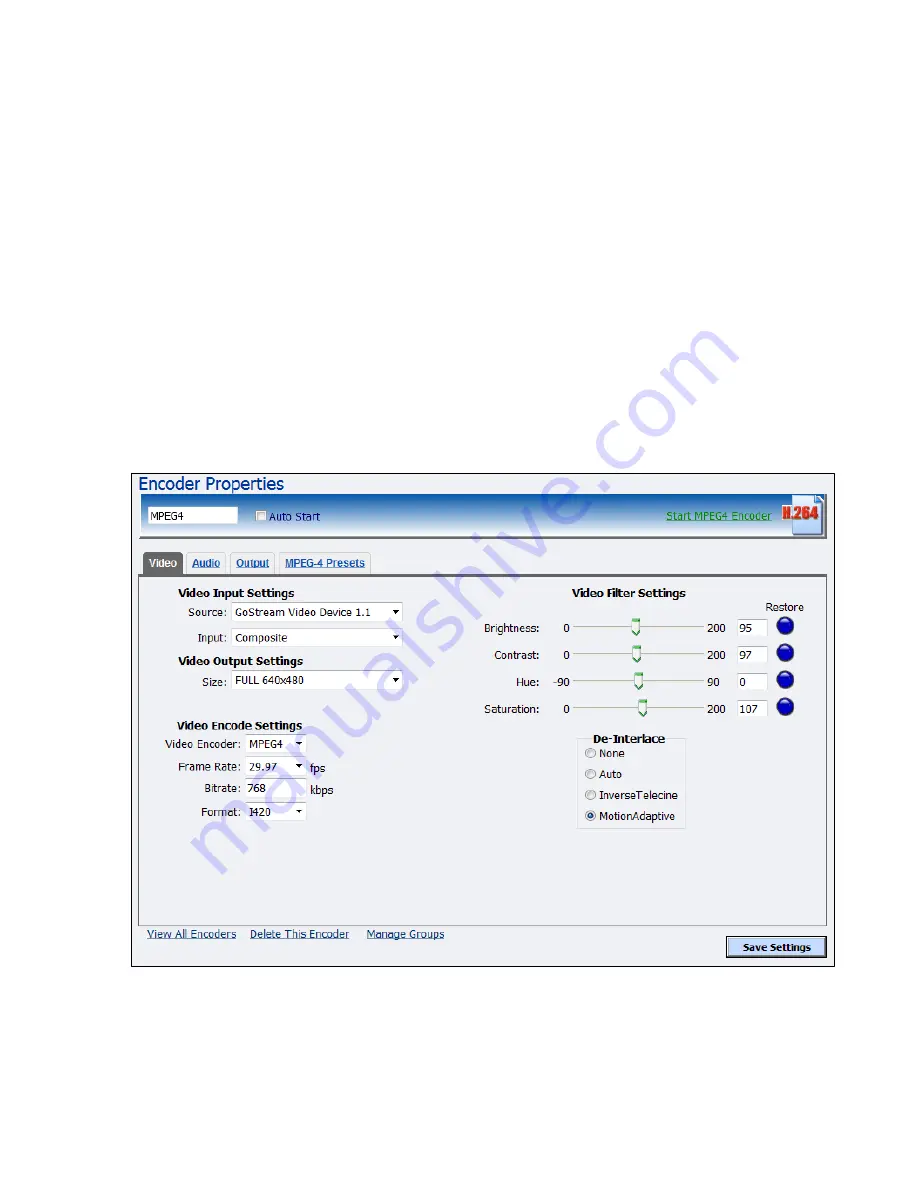
Niagara 2200 User Guide
ViewCast
43
MPEG4 encoder
To create an encoder,
Encoders
All Encoders
Create New Encoder
link
Encoder Name
field.
When you create a new encoder, the Encoder Properties window appears. The steps for editing a new
encoder or an existing encoder are identical. You must configure the video and audio settings for each
encoder type.
Use the Video, Audio, and Output tabs to edit the settings. Begin with configuring the video and audio
settings, then the server and destination settings. The server and destination settings are different for
each type of encoder.
From the Encoder Properties window (Figure 35), you can set the encoder to start streaming
automatically by selecting the
Auto Start
check box. You can also start an encoder from this window by
clicking the
Start MPEG4 Encoder
link in the top right corner of the window.
IMPORTANT! If you make any changes to the Encoder Properties window, you must click
Save Settings
.
Otherwise, all your changes will be lost.
Figure 35. MPEG4 encoder
Summary of Contents for Nagara 2200
Page 1: ...Niagara 2200 User Guide...
Page 42: ...Advanced Operations 36 ViewCast Figure 26 Flash Encoder properties...
Page 55: ...Niagara 2200 User Guide ViewCast 49 9 Click Save Settings...
Page 74: ......
Page 80: ......
Page 98: ......
Page 102: ...SNMP 96 ViewCast Figure 91 Installation Folder 4 Click Next Figure 92 Confirm Installation...
Page 111: ...Niagara 2200 User Guide ViewCast 105 Figure 105 IP Addresses...
Page 126: ......
Page 149: ......