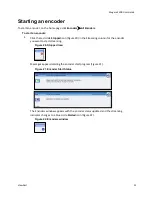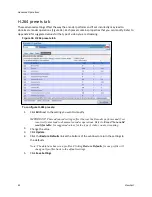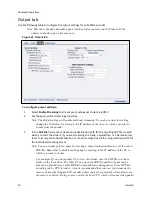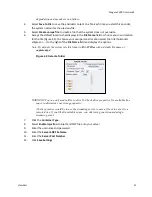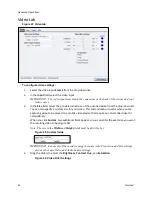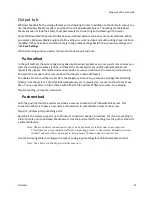Niagara 2200 User Guide
ViewCast
45
IMPORTANT! Choose the container type (MP4, TS, 3GP, and 3G2) on the Output tab.
If you select MPEG4 from the drop-down list, the MPEG-4 Presets tab displays (see
MPEG-4
Presets tab
). The fields on the Video, Audio, and Output tabs will change depending on the
type of video encoder you select.
See TS Container for steps on streaming to a TS container.
5.
Enter the frames per second in the
Frame Rate
field.
6.
Enter the kilobits per second in the
Bitrate
field.
7.
In the
Format
field, indicate the color space format.
IMPORTANT! If you specify a video size incompatible with the color space of your source
video, the system will automatically correct the size to the closest compatible setting when
you click
Save Settings
.
8.
Drag the sliders to adjust the
Brightness
,
Contrast
,
Hue
, and
Saturation
(Figure 38).
Figure 38. Video filter settings
Note: Click
Restore
to the right of the filter to reset the settings to the default.
9.
Click the
De-Interlace
setting you want to apply (Figure 39). Options include:
None
– Performs no de-interlacing of any kind.
Auto
– Applies inverse telecine de-interlacing to all telecine video.
– Applies motion adaptive de-interlacing to all video that is not telecine.
– Switches dynamically between the two modes as the content changes.
– Available for NTSC video only.
Inverse Telecine
– Drops the redundant fields and reassembles the video in a 24 fps progressive format.
– Applies inverse telecine de-interlacing to all telecine video.
– Performs no de-interlacing of video that is not telecine.
– Available for NTSC video only.
Motion Adaptive
– Is an algorithm for de-interlacing pure video (non-telecine) content.
– Applies motion adaptive interlacing to all video. It detects which portions of the image
are still and which portions are in motion then applies different processing to each
scenario.
Figure 39. De-Interlace settings
Summary of Contents for Nagara 2200
Page 1: ...Niagara 2200 User Guide...
Page 42: ...Advanced Operations 36 ViewCast Figure 26 Flash Encoder properties...
Page 55: ...Niagara 2200 User Guide ViewCast 49 9 Click Save Settings...
Page 74: ......
Page 80: ......
Page 98: ......
Page 102: ...SNMP 96 ViewCast Figure 91 Installation Folder 4 Click Next Figure 92 Confirm Installation...
Page 111: ...Niagara 2200 User Guide ViewCast 105 Figure 105 IP Addresses...
Page 126: ......
Page 149: ......