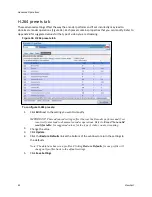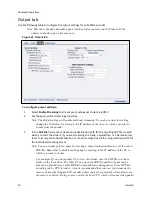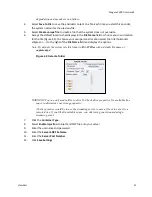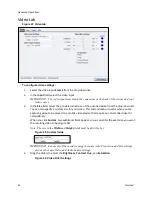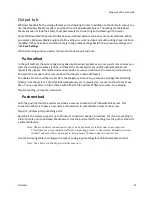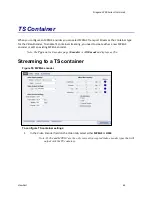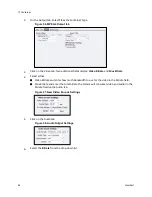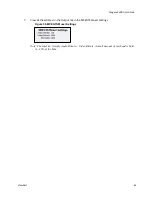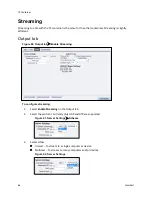Niagara 2200 User Guide
ViewCast
51
degradation and encode session failure.
4.
Select
Save to File
to save the encoded content to a file. Each time you start this encoder,
the system overwrites the previous file.
5.
Select
Create unique file
to create a file that the system does not overwrite.
6.
Accept the default location that displays in the
File Name
field or choose your own location
for the file (Figure 42). To choose your own personal location select the link (horizontal
ellipses or … ) to the right of the
File Name
field and display the options.
Note: By default, the system sets this folder to
D:\AVFiles
with a default file name of
capture.mp4
.
Figure 42. Select a folder
WARNING! You can only media files to drive D. Check drive properties for available free
space to determine your storage capacity.
A better practice would be to use the streaming server to save a file or to save it to a
remote drive. If you fill all available space, you risk losing your stream during a
streaming event.
7.
Click the
Container Type
.
8.
Select
Enable Injection
to inject and SDP file onto your server.
9.
Enter the username and password.
10.
Enter the
Server SDP File Name
.
11.
Enter the
Server Port Number
.
12.
Click
Save Settings
.
Summary of Contents for Nagara 2200
Page 1: ...Niagara 2200 User Guide...
Page 42: ...Advanced Operations 36 ViewCast Figure 26 Flash Encoder properties...
Page 55: ...Niagara 2200 User Guide ViewCast 49 9 Click Save Settings...
Page 74: ......
Page 80: ......
Page 98: ......
Page 102: ...SNMP 96 ViewCast Figure 91 Installation Folder 4 Click Next Figure 92 Confirm Installation...
Page 111: ...Niagara 2200 User Guide ViewCast 105 Figure 105 IP Addresses...
Page 126: ......
Page 149: ......