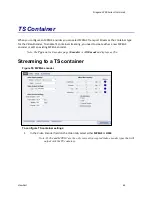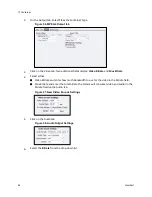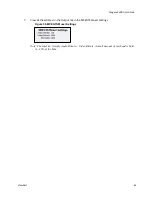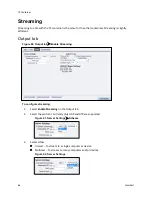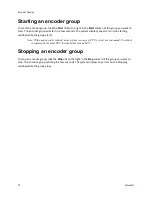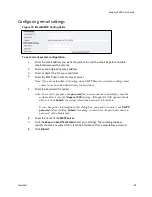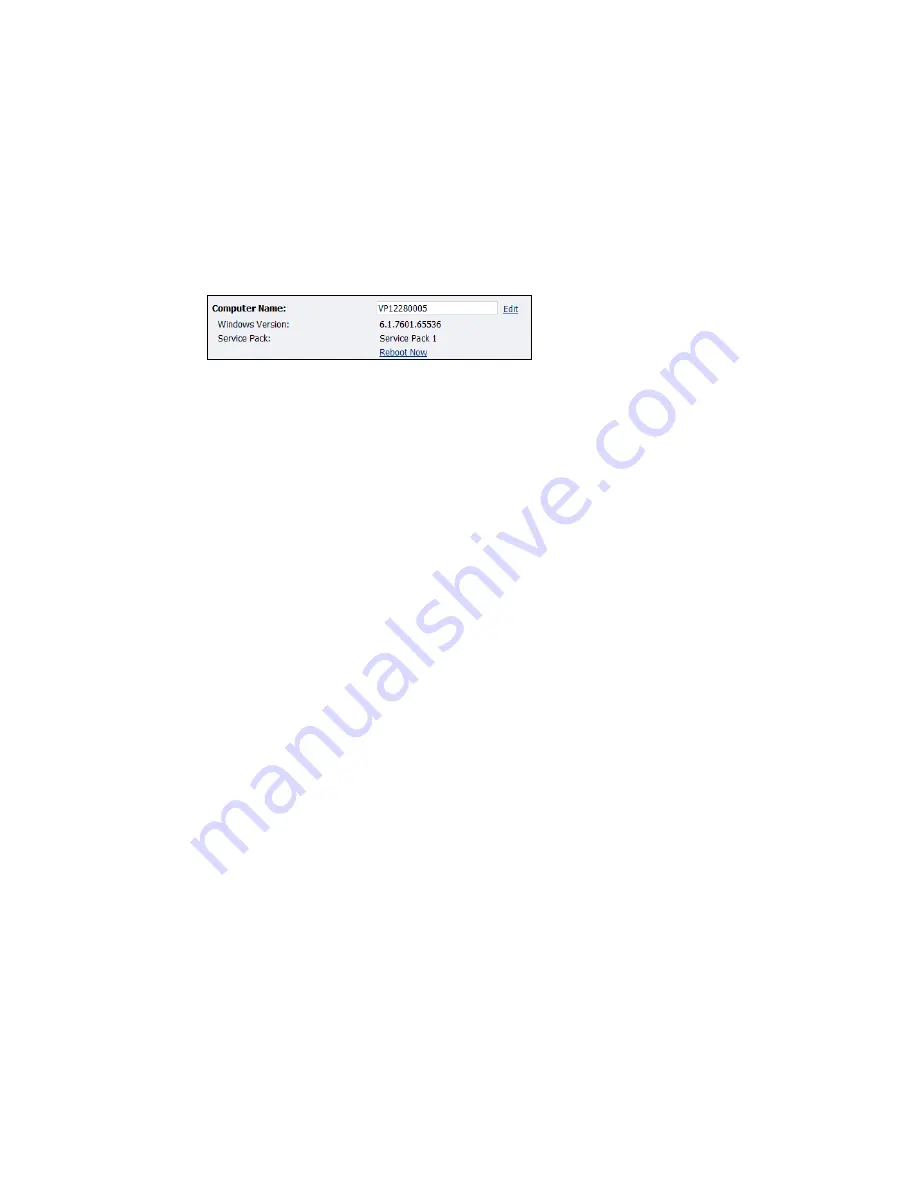
Encoder Groups
76
ViewCast
Changing computer name
The
Computer Name
field contains the current network name for the Niagara 2200. This name is the
same name you typed into the web browser to access the Niagara SCX web interface.
To change the computer name:
1.
Click the
Edit
link next to the Computer Name field (Figure 68).
Figure 68. Computer Name field
2.
The screen refreshes and the Computer Name field becomes an editable text field.
Type in a new name for the Niagara 2200.
3.
Click
Submit
at the bottom of the page.
Note: The page refreshes, and the system prompts you to reboot the Niagara
2200. Your changes do not take effect until the system restarts.
4.
Click the
Reboot Now
link to restart the system and apply the Computer Name
change.
Note: The restart process takes approximately two minutes to complete.
When the Niagara 2200 restarts, use the new system name in the IE browser
URL to return to the
Login
window.
If you close your web browser and later want to log into the web interface,
you must use the new computer name you created or the IP address of the
appliance to access the Niagara 2200.
Summary of Contents for Nagara 2200
Page 1: ...Niagara 2200 User Guide...
Page 42: ...Advanced Operations 36 ViewCast Figure 26 Flash Encoder properties...
Page 55: ...Niagara 2200 User Guide ViewCast 49 9 Click Save Settings...
Page 74: ......
Page 80: ......
Page 98: ......
Page 102: ...SNMP 96 ViewCast Figure 91 Installation Folder 4 Click Next Figure 92 Confirm Installation...
Page 111: ...Niagara 2200 User Guide ViewCast 105 Figure 105 IP Addresses...
Page 126: ......
Page 149: ......