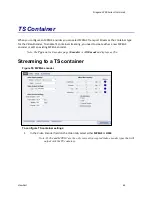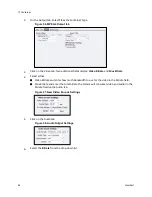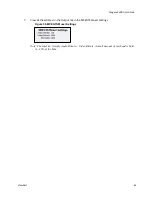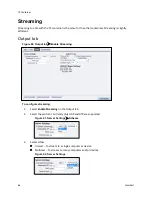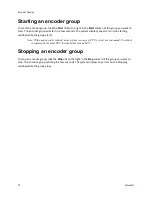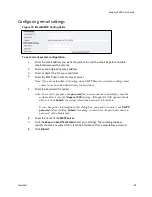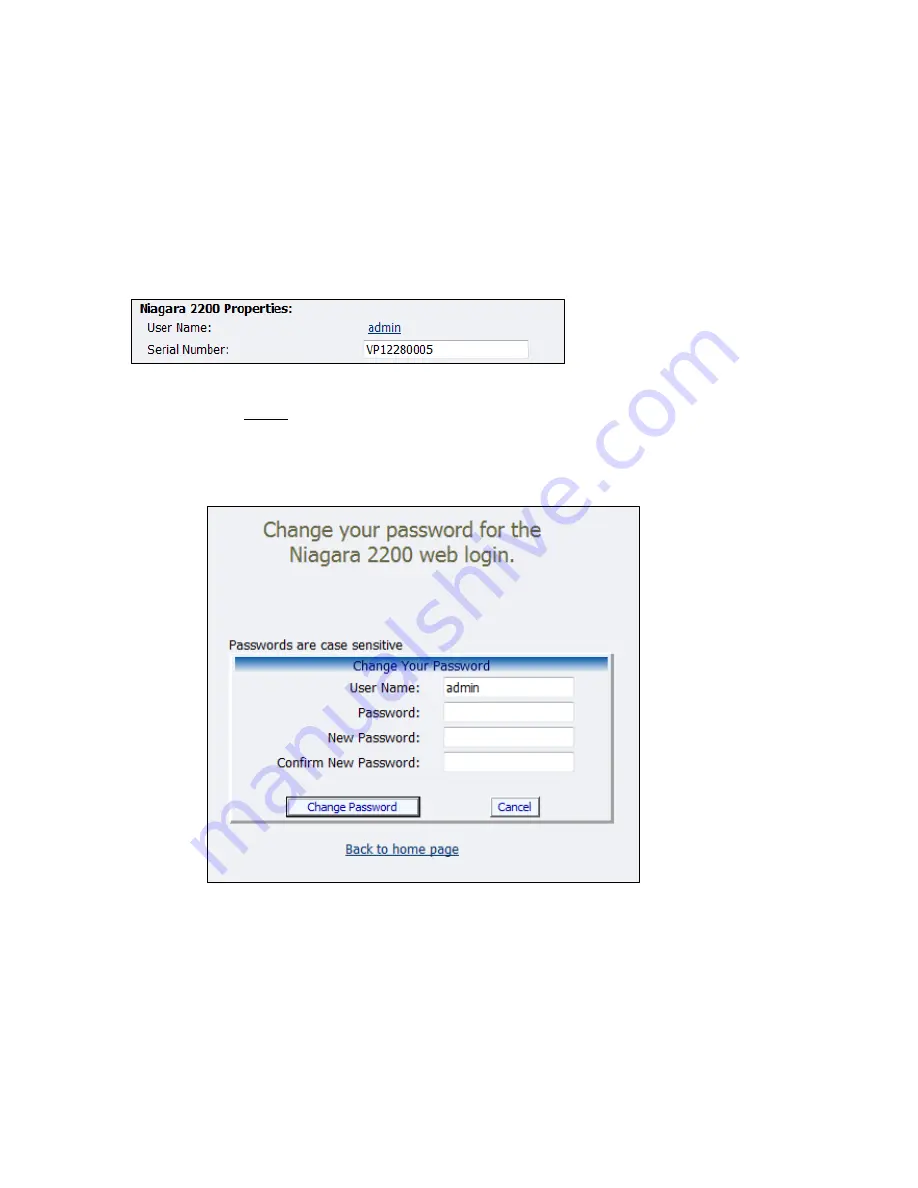
Niagara 2200 User Guide
ViewCast
77
Changing the login password from the factory
default
The Niagara 2200 Properties section has two fields:
User Name
and
Serial Number
. You can only change
the
User
Name
field, which changes the
User Password
from the factory default (Figure 69).
Figure 69. Properties section
To change login password:
1.
Click the
admin
link in the
User Name
field.
Note: The system displays a new window (Figure 70) that allows you to change
your login password for the web interface.
Figure 70. Password change window
Note: You cannot change the
User Name
for the web interface from this window.
2.
Type your current password in the
Password
field. Continue by typing your desired
new password in both the
New Password
and
Confirm New Password
fields. The
web interface password is case sensitive.
3.
Click the
Change Password
button. The system displays a confirmation page. You
must log back into the web interface with your password.
Summary of Contents for Nagara 2200
Page 1: ...Niagara 2200 User Guide...
Page 42: ...Advanced Operations 36 ViewCast Figure 26 Flash Encoder properties...
Page 55: ...Niagara 2200 User Guide ViewCast 49 9 Click Save Settings...
Page 74: ......
Page 80: ......
Page 98: ......
Page 102: ...SNMP 96 ViewCast Figure 91 Installation Folder 4 Click Next Figure 92 Confirm Installation...
Page 111: ...Niagara 2200 User Guide ViewCast 105 Figure 105 IP Addresses...
Page 126: ......
Page 149: ......