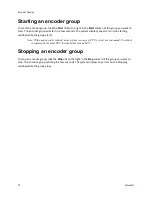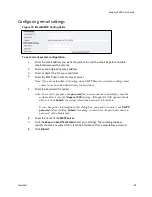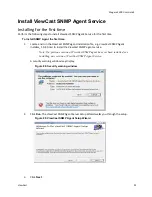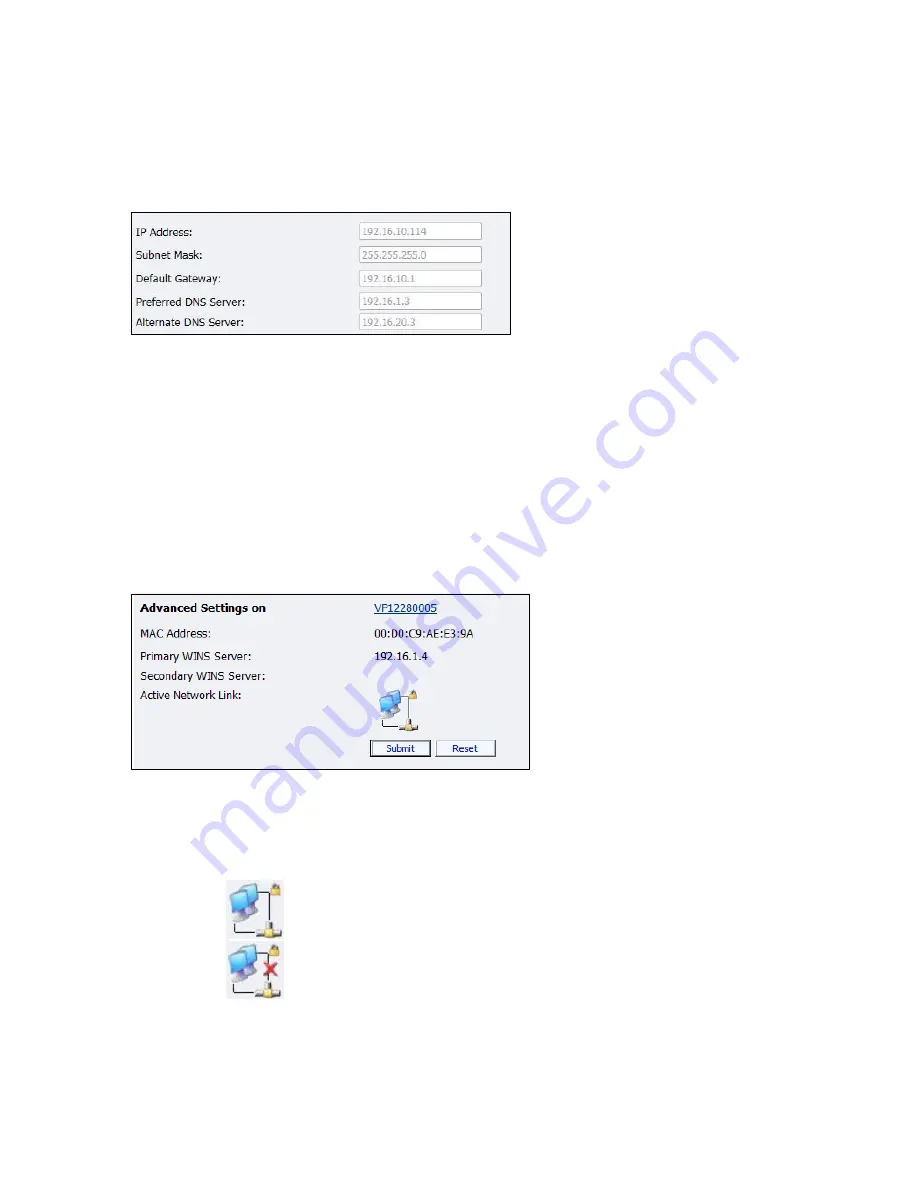
Niagara 2200 User Guide
ViewCast
81
Configuring IP address
Depending on your system configuration, you may need to configure the
IP Address
(Figure 74).
Figure 74. IP address
To configure IP address:
1.
Click the Use the following IP information checkbox.
2.
Enter the appropriate information in the IP Address, Subnet Mask, Default
Gateway, Preferred DNS Server and Alternate DNS Server fields.
3.
Click
Submit
.
Configuring advanced settings (network)
Advanced network settings
provides the Niagara 2200 network name, MAC Address, and server IP
address settings (Figure 75).
Figure 75. Advanced Settings
The Niagara 2200 network name (
VP12280005
) is a link. If you click this link, the system transfers you to
the Machine Properties window. From this window, you can change the name of the Niagara 2200.
The
Active Network Link
field uses one of two icons to indicate whether the network interface card
selected has a network connected.
The system detects the network link.
The system does
not
detect the network link.
Summary of Contents for Nagara 2200
Page 1: ...Niagara 2200 User Guide...
Page 42: ...Advanced Operations 36 ViewCast Figure 26 Flash Encoder properties...
Page 55: ...Niagara 2200 User Guide ViewCast 49 9 Click Save Settings...
Page 74: ......
Page 80: ......
Page 98: ......
Page 102: ...SNMP 96 ViewCast Figure 91 Installation Folder 4 Click Next Figure 92 Confirm Installation...
Page 111: ...Niagara 2200 User Guide ViewCast 105 Figure 105 IP Addresses...
Page 126: ......
Page 149: ......