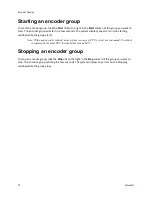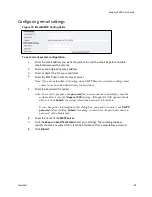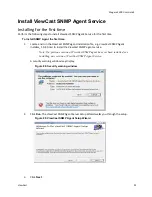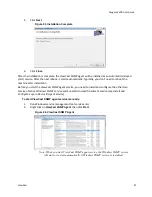Niagara 2200 User Guide
ViewCast
85
Configuring email settings
Figure 79. Email/SMTP Setting fields
To set current system configuration:
1.
Enter the email address you want the system to send the email. Separate multiple
email addresses with a comma.
2.
Enter a valid originating email address.
3.
Enter a subject line for your email alert.
4.
Enter the SMTP user name for server access.
Note: If you are unfamiliar with setting up an SMTP Email account for sending email,
contact your network administrator for assistance.
5.
Enter the password if required.
Note: For security purposes, the
password
for your account does not display once the
system enters it into the
Niagara 2200
settings. Although this field appears blank
after you click
Submit
, the system retains the password information.
If you change any information in this dialog box, you need to re-enter your
SMTP
password
before clicking
Submit
. Not doing so overwrites the previously entered
password with a blank entry.
6.
Enter the name of the
SMTP server
.
7.
Click the
Save
and
Send Test Email
to test your settings. The resulting window
reports the email as successful or it sends information that a send failure occurred.
8.
Click
Submit
.
Summary of Contents for Nagara 2200
Page 1: ...Niagara 2200 User Guide...
Page 42: ...Advanced Operations 36 ViewCast Figure 26 Flash Encoder properties...
Page 55: ...Niagara 2200 User Guide ViewCast 49 9 Click Save Settings...
Page 74: ......
Page 80: ......
Page 98: ......
Page 102: ...SNMP 96 ViewCast Figure 91 Installation Folder 4 Click Next Figure 92 Confirm Installation...
Page 111: ...Niagara 2200 User Guide ViewCast 105 Figure 105 IP Addresses...
Page 126: ......
Page 149: ......