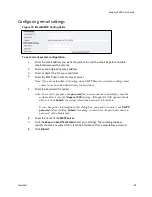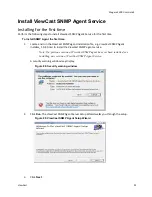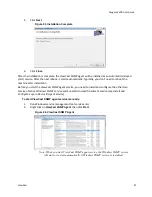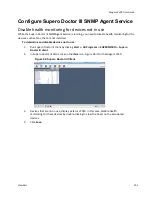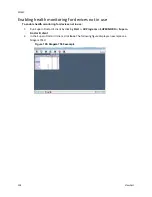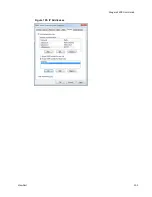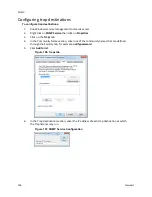Niagara 2200 User Guide
ViewCast
91
Connecting an external storage device
The Niagara 2200 provides two USB ports, one on the front panel and one on the rear panel. You can
connect almost any standard USB memory device to one or both of these ports. This allows you to
export any AV files you created on the local storage drive of the Niagara 2200. The encoder defaults to
set the local storage drive D when you use the
Save to File
setting with the Niagara 2200 web interface.
When you insert a USB memory device in one of the USB ports on the Niagara 2200, the Niagara 2200
automatically detects the removable storage device, and assigns a drive letter to the device. Use
standard Windows methods to transfer AV files from drive D to the attached USB device.
Using the Niagara SCX interface
You may wish to perform even more advanced setup and operations. To do so, you may choose to
access the
Niagara SCX
interface. You may access the Niagara SCX interface through a remote desktop
by connecting a monitor, keyboard, and mouse to the Niagara 2200 or by installing the Niagara SCX
Explorer on a remote computer. Use the
Niagara SCX User Guide
for specific information on how to use
the Niagara SCX and the Niagara SCX Explorer software.
Summary of Contents for Nagara 2200
Page 1: ...Niagara 2200 User Guide...
Page 42: ...Advanced Operations 36 ViewCast Figure 26 Flash Encoder properties...
Page 55: ...Niagara 2200 User Guide ViewCast 49 9 Click Save Settings...
Page 74: ......
Page 80: ......
Page 98: ......
Page 102: ...SNMP 96 ViewCast Figure 91 Installation Folder 4 Click Next Figure 92 Confirm Installation...
Page 111: ...Niagara 2200 User Guide ViewCast 105 Figure 105 IP Addresses...
Page 126: ......
Page 149: ......