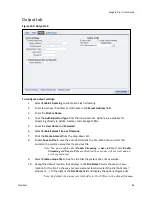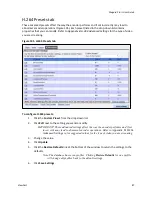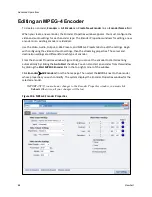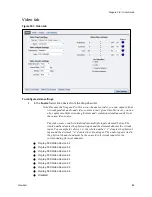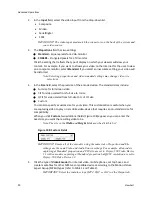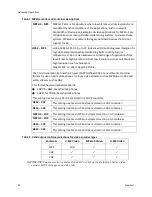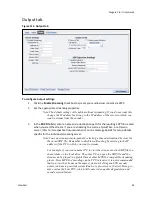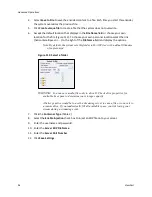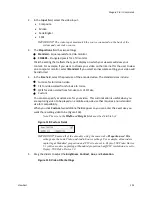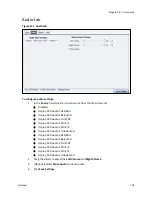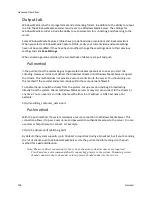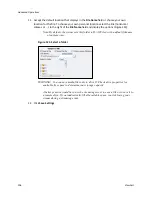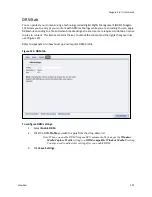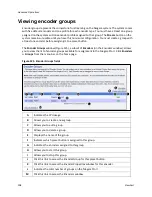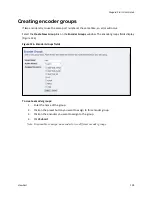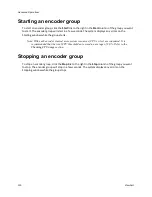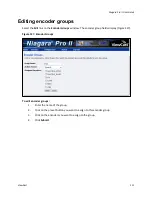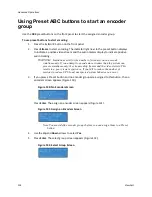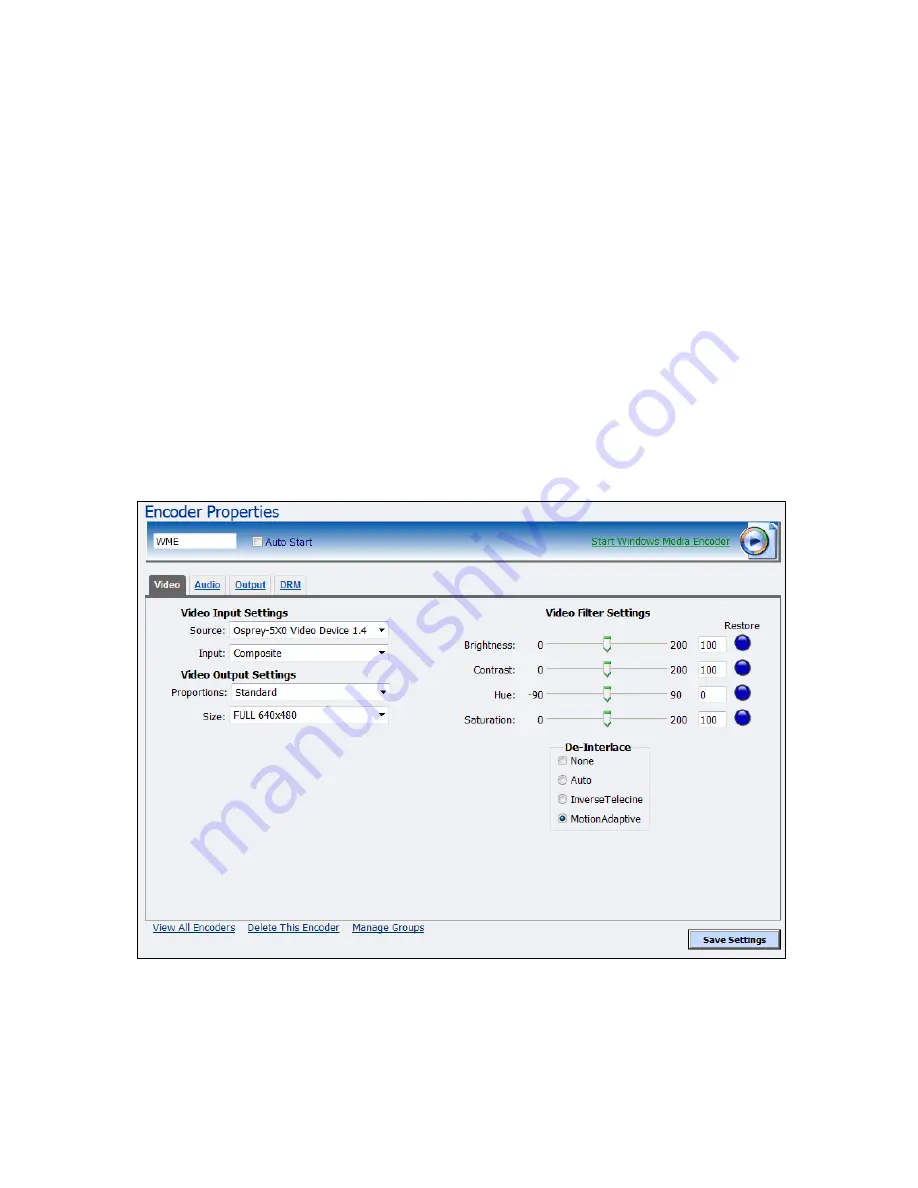
Niagara Pro II User Guide
ViewCast
99
Editing a Microsoft
®
Windows Media encoder
To create an encoder,
Encoders
All Encoders
Create New Encoder
link
Encoder Name
field.
When you create a new encoder, the Encoder Properties window appears. The Encoder Properties
windows for editing a new encoder or an existing encoder are identical. You must configure the
video and audio settings for each encoder type.
Use the Video, Audio, Output, and DRM tabs to edit the settings. Begin with configuring the Video
and Audio tabs. The server and destination settings are different for each type of encoder.
From the Encoder Properties window (Figure 116), you can set the encoder to start streaming
automatically by selecting the
Auto Start
. You can also start this encoder from this window by
clicking the
Start Windows Media Encoder
link at the top right corner of the window.
IMPORTANT! If you make any changes to the Encoder Properties window, you must click
Save
Settings
. Otherwise, all your changes will be lost.
Figure 116. Windows Media Encoder properties
Summary of Contents for Niagara Pro II
Page 1: ......
Page 26: ......
Page 62: ...Advanced Operations 56 ViewCast...
Page 144: ......
Page 163: ...Niagara Pro II User Guide ViewCast 157 Access health menu CPU status Memory available...
Page 165: ...Niagara Pro II User Guide ViewCast 159 View network settings Enable DHCP...
Page 166: ...Appendix D System Menu LCD Display 160 ViewCast Set static IP addresses...
Page 167: ...Niagara Pro II User Guide ViewCast 161 Set gateway address...
Page 168: ...Appendix D System Menu LCD Display 162 ViewCast Set date and time Set video standard x3...